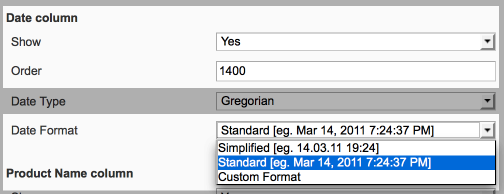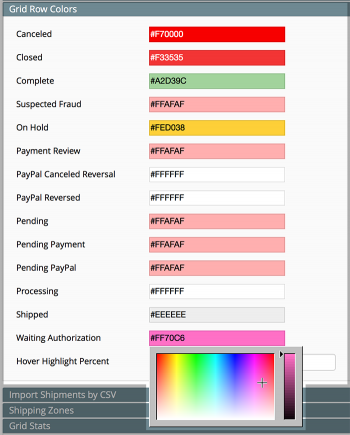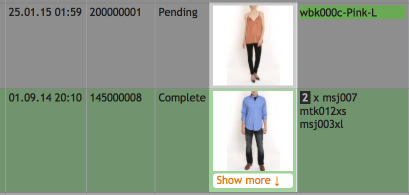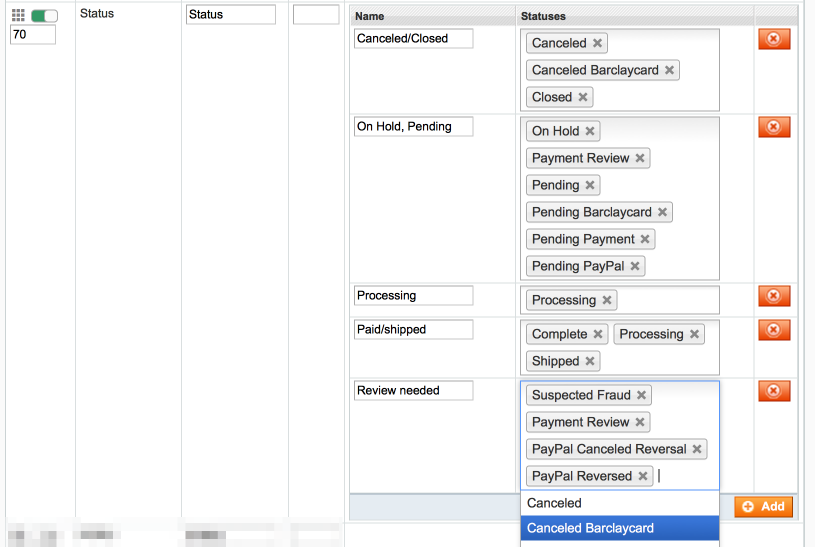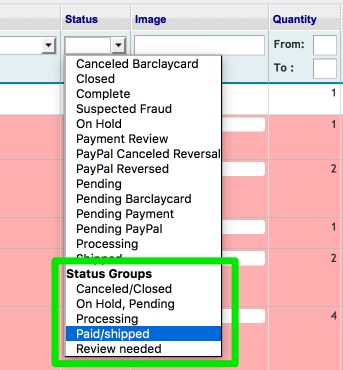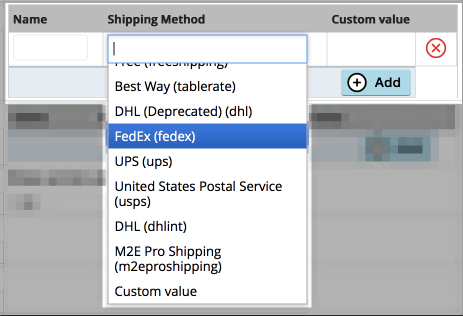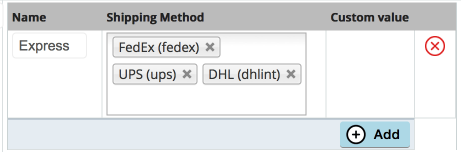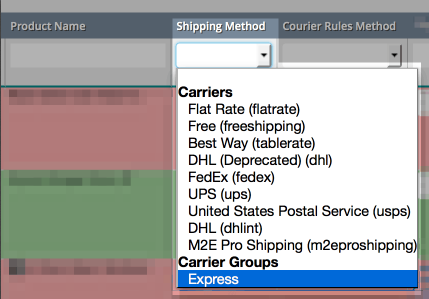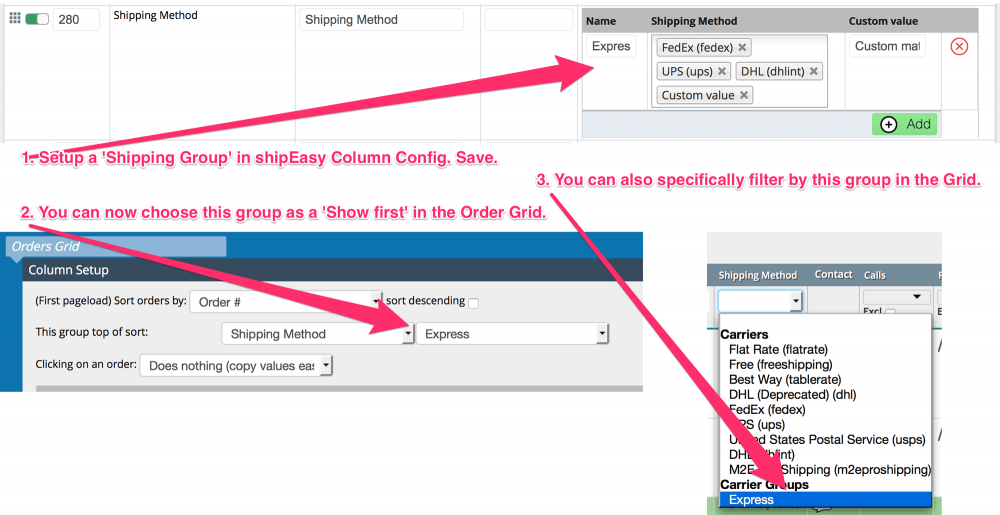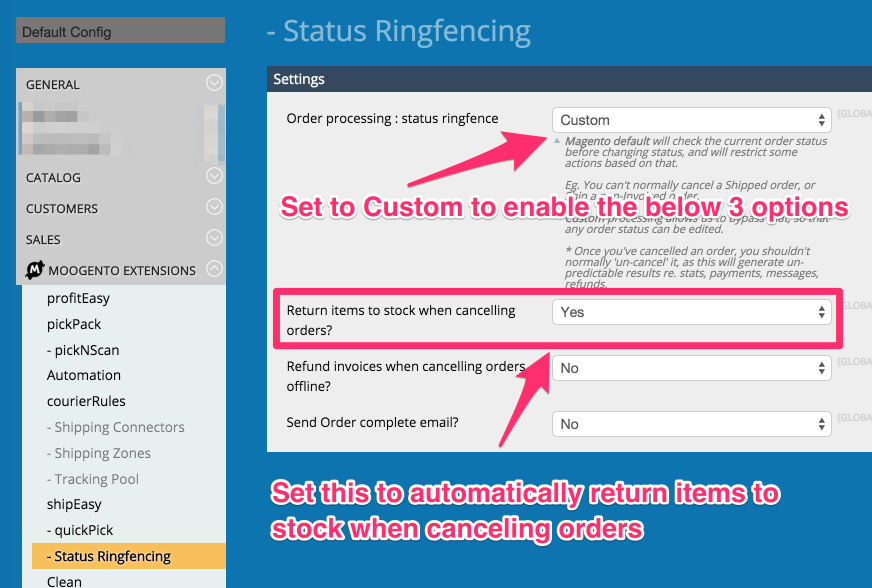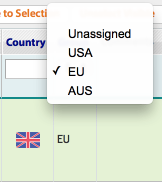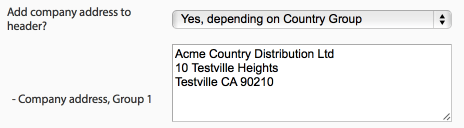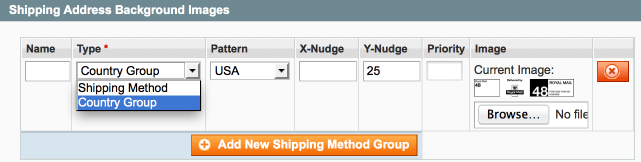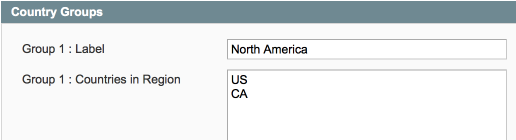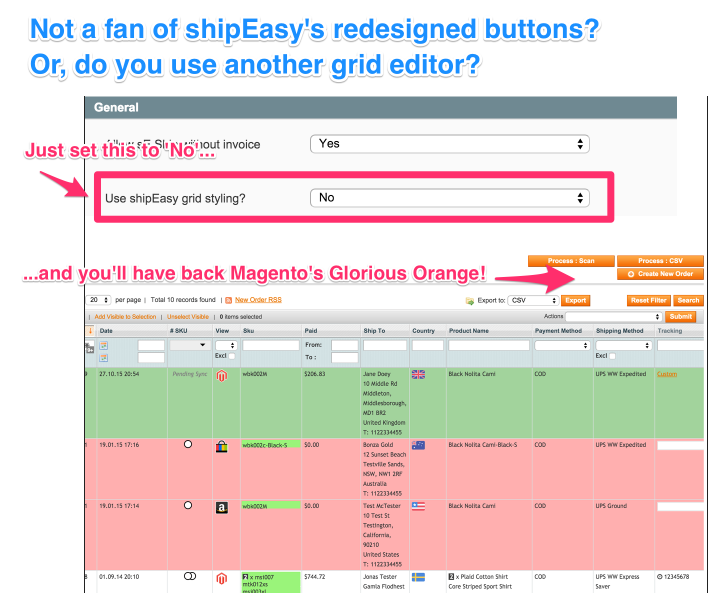Difference between revisions of "shipEasy Advanced Setup"
m |
m |
||
| (22 intermediate revisions by the same user not shown) | |||
| Line 1: | Line 1: | ||
| − | [[File:ShipEasy_Magento_OrderGrid.png|link= | + | {{#description2:With ShipEasy for Magento, you can optimise your Orders page for fast processing and clear info. Moogento extensions help to raise efficiency.}} |
| + | [[File:ShipEasy_Magento_OrderGrid.png|link=https://moogento.com/shipeasy|border|323px]][https://moogento.com/shipeasy Get shipEasy today((.buy))] | ||
==Aims & Preparation== | ==Aims & Preparation== | ||
| − | {{idea|Most of this is included in the [ | + | {{idea|Most of this is included in the [https://moogento.com/installation-pro-setup Installation & Pro Setup Service]}} |
We're going to activate some of shipEasy's more advanced features. | We're going to activate some of shipEasy's more advanced features. | ||
| Line 18: | Line 19: | ||
#:[[File:magento-order-grid-date.png|link=|504px]] | #:[[File:magento-order-grid-date.png|link=|504px]] | ||
# You'll see a dropdown menu of choices : make your pick! | # You'll see a dropdown menu of choices : make your pick! | ||
| − | # If you want a custom date format, check [ | + | # If you want a custom date format, check [https://www.php.net/date php.net/date] for details of the options available. |
#: ''Eg. this is the format to mimic the default Magento date format:'' | #: ''Eg. this is the format to mimic the default Magento date format:'' | ||
#:: '''M j, Y g:i A''' | #:: '''M j, Y g:i A''' | ||
| Line 51: | Line 52: | ||
:'''''Fold after x images''' : This sets at what number of images we collapse into a 'click-to-open' link (to not use the entire vertical height of the screen with multiple product orders).'' | :'''''Fold after x images''' : This sets at what number of images we collapse into a 'click-to-open' link (to not use the entire vertical height of the screen with multiple product orders).'' | ||
:''Set this to 0, to keep the images always collapsed, to 1 to show the first one, etc.'' | :''Set this to 0, to keep the images always collapsed, to 1 to show the first one, etc.'' | ||
| + | |||
| + | |||
| + | ===Group Order Statuses=== | ||
| + | shipEasy enables you to quickly filter by order status groups. | ||
| + | |||
| + | How could this be useful? Eg. group 'all paid orders', 'all problem orders', 'all current orders'. | ||
| + | |||
| + | The groups just show up at the bottom of the Grid Status column dropdown. | ||
| + | |||
| + | To set this up: | ||
| + | # Go to the shipEasy {{menuchoice|Grid Columns Setup}} config section. | ||
| + | # Find the 'Order Status' line, and make sure it's enabled (green slider showing). | ||
| + | # {{menuchoice|Add}} a new group: | ||
| + | #:[[File:setting-magento-status-groups.png|link=|815px]] | ||
| + | # Click in the 'Order Statuses' field, you'll see the available Order Statuses. | ||
| + | # Click each status, to add to the group. | ||
| + | # Finally add a name for the group (this will be the label in the Orders Page dropdown). | ||
| + | # Save the config. | ||
| + | # You'll now see an option to select that group in the Orders Grid -> Status column. | ||
| + | #:[[File:magento-filter-status-groups.png|link=|343px]] | ||
| + | # Selecting that group will filter to only show orders with a status that matches. | ||
| Line 75: | Line 97: | ||
| − | ===Group [https:// | + | ===Group [https://moogento.com/courierrules courierRules] Methods=== |
| − | If you have [https:// | + | If you have [https://moogento.com/courierrules courierRules] and [https://moogento.com/shipeasy shipEasy] installed, you can filter by grouped courierRules methods as well. |
You could use this, for example, to print all domestic orders; all local orders; all express orders; all high-value orders, etc. | You could use this, for example, to print all domestic orders; all local orders; all express orders; all high-value orders, etc. | ||
| Line 86: | Line 108: | ||
==Advanced Grid Sorting== | ==Advanced Grid Sorting== | ||
shipEasy now has extra options to sort: | shipEasy now has extra options to sort: | ||
| − | + | ||
| − | + | ===Sort: First pageload=== | |
| + | * Set this to arrange the Orders Grid sort on login. If you find it easier to sort by order number instead of date, set that here. | ||
| + | |||
| + | ===Sort: This group top=== | ||
| + | * eg. if you have express shipments coming in, you can set this to show those first, to make sure that recent express-ship orders don't get lost in the days orders. Keep those vip customers happy! | ||
##[[shipEasy_Advanced_Setup#Group_Shipping_Methods|Set up Shipping Method Groups]] in the Column Config section first. (These groups are what we can show first) | ##[[shipEasy_Advanced_Setup#Group_Shipping_Methods|Set up Shipping Method Groups]] in the Column Config section first. (These groups are what we can show first) | ||
| − | ##:''Bonus! If you have [https:// | + | ##:''Bonus! If you have [https://moogento.com/courierrules courierRules] installed, you can group & use courierRules Shipping Methods as well.'' |
##Select the group here that you want to show first. | ##Select the group here that you want to show first. | ||
##That group will now show at the top of filtered results. | ##That group will now show at the top of filtered results. | ||
#:[[File:shipping_group_prefiltering.png|link=|1000px]] | #:[[File:shipping_group_prefiltering.png|link=|1000px]] | ||
| − | + | ||
| + | ===Sort: Clicking on an order=== | ||
| + | * ie. what shipEasy does when you click an order. You can set this now: | ||
##Do Nothing : Magento default makes it difficult to copy/paste info as it goes to the order on a click. This option will let you easily copy/paste infor from each order. Make sure you're showing the 'Action' column so you can still see the Order Detail pages. | ##Do Nothing : Magento default makes it difficult to copy/paste info as it goes to the order on a click. This option will let you easily copy/paste infor from each order. Make sure you're showing the 'Action' column so you can still see the Order Detail pages. | ||
##Select The Order : This makes it super easy to select multiple orders (no need to keep going back to the checkbox for each order). | ##Select The Order : This makes it super easy to select multiple orders (no need to keep going back to the checkbox for each order). | ||
##Go To The Order : The Magento default action, clicking on an order will take you to the Order Detail page. Personally I find this annoying, I'm always clicking about in orders and have to race to the escape key if this is on. | ##Go To The Order : The Magento default action, clicking on an order will take you to the Order Detail page. Personally I find this annoying, I'm always clicking about in orders and have to race to the escape key if this is on. | ||
| − | == | + | |
| − | We can create | + | ==Advanced Order-Cancelation Actions== |
| + | ===Return Items To Stock On Cancel=== | ||
| + | Depending on how you have your store setup, and the way that your order processing happens, it can be useful to return items to stock when canceling the order. | ||
| + | |||
| + | shipEasy has a smart system, we assume that Orders that have been Shipped are not eligible to be returned to stock, but any other status can be. | ||
| + | |||
| + | (The theory here is that if you've sent an item off, it's a) not going to be in stock right away, and b) will need checking on return for any blemishes, defects, etc.) | ||
| + | |||
| + | To do this, is really easy: | ||
| + | #Go to the {{menu|System|Configuration > Moogento}}, and in the left column you'll see {{menuchoice|Status Ringfencing}} | ||
| + | #Click into that, and set the 'Order processing: Status ringfence' to 'Custom'. This means that we will override the default way that Magento deals with orders and statuses. | ||
| + | #Now you can set {{menuchoice|Return items to stock when cancelling orders?}} to {{menuchoice|Yes}}. | ||
| + | #:[[File:return-items-to-stock-magento-cancel.png|link=|872px]] | ||
| + | |||
| + | ==Using Shipping Zones with [https://moogento.com/shippingrules shippingRules]== | ||
| + | We can create unlimited shipping zones based on countries and postcodes, with [https://moogento.com/shippingrules shippingRules] installed. | ||
| + | |||
This can be used for: | This can be used for: | ||
# Grouping orders in Magento based on order status, for the 'Weights/Orders Bar', to have a quick overview of where your orders are heading. | # Grouping orders in Magento based on order status, for the 'Weights/Orders Bar', to have a quick overview of where your orders are heading. | ||
| Line 106: | Line 150: | ||
# To group by and filter by country group in the {{menu|Sales|Orders}} page. | # To group by and filter by country group in the {{menu|Sales|Orders}} page. | ||
#:[[File:country_groups.png|link=|162px]] | #:[[File:country_groups.png|link=|162px]] | ||
| − | # In conjunction with [ | + | # In conjunction with [https://moogento.com/pickpack pickPack] to show specific return addresses / company addresses (per store) based on the country group. |
#:[[File:country_group_pickpack.png|link=|464px]] | #:[[File:country_group_pickpack.png|link=|464px]] | ||
| − | # In conjunction with [ | + | # In conjunction with [https://moogento.com/pickpack pickPack] to show specific shipping labels based on the country group. |
#:[[File:shipping_label_country_group.png|link=|641px]] | #:[[File:shipping_label_country_group.png|link=|641px]] | ||
Ok, let's set these up. Head to the {{menuchoice|Country Groups}} section. | Ok, let's set these up. Head to the {{menuchoice|Country Groups}} section. | ||
| Line 122: | Line 166: | ||
==Order Barcode Scanning== | ==Order Barcode Scanning== | ||
Ok, are you ready to save yet more hours every single day, reduce mistakes when shipping and processing orders, and generally feel like a bit of a rebel with a gun in your hand?! Ok, it's a laser (barcode-reading) gun, and the bonus is that this makes order processing so easy, so pain-free, that you can easily train someone else in minutes to do this, so you can focus on running your business. Even if you're left holding the gun, you're going to save so much time that you'll be a happy gunner. | Ok, are you ready to save yet more hours every single day, reduce mistakes when shipping and processing orders, and generally feel like a bit of a rebel with a gun in your hand?! Ok, it's a laser (barcode-reading) gun, and the bonus is that this makes order processing so easy, so pain-free, that you can easily train someone else in minutes to do this, so you can focus on running your business. Even if you're left holding the gun, you're going to save so much time that you'll be a happy gunner. | ||
| − | * Use in conjunction with [ | + | * Use in conjunction with [https://moogento.com/pickpack pickPack], so the order IDs are printed as barcodes on the Packing Sheets / Picklists / address labels / zebra labels. |
# Turn this feature on in the {{menu3|System|Config|Moogento > shipEasy > Order Barcode Scanning}} section.[[File:barcode_scanning.png|link=|520px]] | # Turn this feature on in the {{menu3|System|Config|Moogento > shipEasy > Order Barcode Scanning}} section.[[File:barcode_scanning.png|link=|520px]] | ||
# Back in the {{menu|System|Orders}} page you'll see a new button top right:[[File:process_barcode_button.png|link=|156px]] | # Back in the {{menu|System|Orders}} page you'll see a new button top right:[[File:process_barcode_button.png|link=|156px]] | ||
| Line 139: | Line 183: | ||
*: Why do this? | *: Why do this? | ||
*# Maybe you take a day to get all shipments ready, and don't want to get your customers thinking that you have shipped their orders until the end of the day. If you tag all orders processed each day, at the end of the day you can filter by that tag, and process all orders as 'Shipped' as they are on the way out the door. | *# Maybe you take a day to get all shipments ready, and don't want to get your customers thinking that you have shipped their orders until the end of the day. If you tag all orders processed each day, at the end of the day you can filter by that tag, and process all orders as 'Shipped' as they are on the way out the door. | ||
| − | *# Accounting - you can now make an easy report by the day using [ | + | *# Accounting - you can now make an easy report by the day using [https://moogento.com/pickpack pickPack] to show profit/loss. |
===Barcode Scanner Recommendations=== | ===Barcode Scanner Recommendations=== | ||
* I'd recommend '''laser scanners''' over CCD types. | * I'd recommend '''laser scanners''' over CCD types. | ||
| − | |||
* If you're getting a wired (vs. wireless) one, check the length of the cable will be suitable for your setup. You can usually substitute longer cables. | * If you're getting a wired (vs. wireless) one, check the length of the cable will be suitable for your setup. You can usually substitute longer cables. | ||
| + | |||
| + | ==="How do I setup my scanner to work with Moogento?"=== | ||
| + | Good news : there's no setup! | ||
| + | |||
| + | Barcode scanners act like a keyboard, it's exactly the same as typing in a number and hitting enter. | ||
| Line 162: | Line 210: | ||
''Why?'' Eg. check on the actual description of a product in eBay. | ''Why?'' Eg. check on the actual description of a product in eBay. | ||
| − | You can output specific shipping labels based on M2Epro shipping methods (eg Royal Mail PPIs), with a combination of [https:// | + | You can output specific shipping labels based on M2Epro shipping methods (eg Royal Mail PPIs), with a combination of [https://moogento.com/courierrules courierRules] to match the inbound shipping methods, and [https://moogento.com/pickpack pickPack], to print the labels. |
| − | == | + | ==Using shipEasy with other grid editors== |
| + | # If you're already using another extension for editing the grid, and want to just use shipEasy for it's mass-processing and 'power columns', or | ||
| + | # You really like that 'every button is going to be Alert Orange' idea in default Magento (!) | ||
| + | then we have an extra setting for you. | ||
| + | ::[[File:disable-shipeasy-styling.png|link=|708px]] | ||
| + | |||
| + | In the General config section for shipEasy, just set the 'Use shipEasy grid styling?' option to No, and you'll be back in Glorious Orange! | ||
| + | |||
| + | ==Add the shipment tracking link to emails== | ||
shipEasy allows for super-simple setting of couriers based on tracking number pattern match. | shipEasy allows for super-simple setting of couriers based on tracking number pattern match. | ||
| + | |||
Adding those links into outbound emails is not built into Magento by default. | Adding those links into outbound emails is not built into Magento by default. | ||
| − | To show these in your transactional emails is | + | To show these in your transactional emails is fairly easy. |
| − | #Find this file : {{folder|base/default/template/email/order/shipment/track.phtml}} | + | Try adding this block to shipping transaction emails to show the courier details: |
| + | |||
| + | ::<code><nowiki>{{block type='core/template' area='frontend' template='email/order/shipment/track.phtml' shipment=$shipment order=$order}}</nowiki></code> | ||
| + | |||
| + | You may need to also edit a file: | ||
| + | |||
| + | #Find this file : {{folder|app/design/frontend/base/default/template/email/order/shipment/track.phtml}} | ||
#Change line 41 to this: | #Change line 41 to this: | ||
| − | <code><?php $ | + | |
| − | <td | + | ::<code><?php $tracking = Mage::helper('moogento_core/carriers')->getTrackLinkData($_item); ?></code> |
| − | </code> | + | ::<code><td><a href="<?php echo $tracking['url']; ?>"><?php echo $this->escapeHtml($_item->getNumber()); ?></a></td></code> |
| + | |||
| + | if you are using a design package other than the default one (eg. the rwd responsive one from magento), you may need to edit same file in that package. | ||
| + | |||
| + | #Find this file : {{folder|app/design/frontend/{package_name}/default/template/email/order/shipment/track.phtml}} | ||
| + | *Eg. for rwd it would be {{folder|app/design/frontend/rwd/default/template/email/order/shipment/track.phtml}} | ||
Now when you enter the tracking number in the transactional email template, it should add in a link to the courier tracking page, keeping your customers happy, and less support hours needed at your end. Win-win! | Now when you enter the tracking number in the transactional email template, it should add in a link to the courier tracking page, keeping your customers happy, and less support hours needed at your end. Win-win! | ||
| − | |||
==Hide Un-used Options== | ==Hide Un-used Options== | ||
| Line 191: | Line 258: | ||
* First edit the specific user role in {{menu3|System|Permissions|Roles}}[[File:custom_menu_options.png|link=|312px]] | * First edit the specific user role in {{menu3|System|Permissions|Roles}}[[File:custom_menu_options.png|link=|312px]] | ||
* Then assign those roles to specific users in {{menu3|System|Permissions|Users}} | * Then assign those roles to specific users in {{menu3|System|Permissions|Users}} | ||
| + | |||
| + | |||
| + | ==GDPR compliance== | ||
| + | If you're serving visitors from the EU, you should be complying with GDPR regulations, one of which is restricting access to your customer data. | ||
| + | |||
| + | We recommend for testing Magento installs that you use a repo system, connected to your live site, and a dev site. The dev site should have only sample data on (ie. with no customer data). | ||
| + | |||
| + | ===Using live site data on a dev site=== | ||
| + | If for some reason you need to use data from your live site on your testing site, then assuming that this test site will have access given to developers possibly outside your core organisation, you should ensure there's no identifiable customer info on that site. | ||
| + | |||
| + | You can start by checking out this script: | ||
| + | |||
| + | [https://github.com/quafzi/magento-anonymizer https://github.com/quafzi/magento-anonymizer] | ||
| + | |||
| + | This will remove a lot of customer data from a db dump. | ||
| + | |||
| + | shipEasy makes a couple of tables to help display info to you in a fast & efficient manner. | ||
| + | |||
| + | This script will need tweaking to also remove that shipEasy data. | ||
| + | |||
| + | You can find this in '''sales_flat_order_grid''' in the '''szy_customer_email''', '''szy_customer_name''', '''customer_email_list''' and '''phone''' columns. | ||
| + | |||
| + | These can be added to the anonymiser script to help clean your live data for your dev site. | ||
| + | |||
| + | <code>$DBCALL "UPDATE sales_flat_order_grid SET szy_customer_email=CONCAT('dev_',entity_id,'@example.com')"</code> | ||
| + | |||
| + | <code>$DBCALL "UPDATE sales_flat_order_grid SET customer_email_list=CONCAT('dev_',entity_id,'@example.com')"</code> | ||
| + | |||
| + | <code>$DBCALL "UPDATE sales_flat_order_grid SET szy_customer_name='Cleaned User'"</code> | ||
| + | |||
| + | <code>$DBCALL "UPDATE sales_flat_order_grid SET phone='012345678"</code> | ||
[[Category:Extension Setup]] | [[Category:Extension Setup]] | ||
Latest revision as of 20:04, 3 October 2020
Contents
- 1 Aims & Preparation
- 2 Customise Column Display
- 3 Advanced Grid Sorting
- 4 Advanced Order-Cancelation Actions
- 5 Using Shipping Zones with shippingRules
- 6 Order Barcode Scanning
- 7 Using shipEasy with m2Epro
- 8 Using shipEasy with other grid editors
- 9 Add the shipment tracking link to emails
- 10 Hide Un-used Options
- 11 GDPR compliance
Aims & Preparation
Most of this is included in the Installation & Pro Setup Service
We're going to activate some of shipEasy's more advanced features.
Follow the Easy Install Guide and the shipEasy: Quickstart to get shipEasy up and running.
We're going to be mainly focused on SystemConfiguration > Moogento / shipEasy and SalesOrders
Customise Column Display
Date Column
We have auto-selected a shortened date format, as part of the plan to reduce horizontal space (less scrolling) and reduce visual clutter. We figure most people don't need to see long-form month, the exact second an order was placed, etc. If you're not one of those people, you can change it back to the default date format, or use your own custom format.
- In Grid Columns Setup find the 'Date' column.
- You'll see a dropdown menu of choices : make your pick!
- If you want a custom date format, check php.net/date for details of the options available.
- Eg. this is the format to mimic the default Magento date format:
- M j, Y g:i A
- Eg. this is the format to mimic the default Magento date format:
Show Persian & Thai Calendars
With shipEasy you can now see the date of an order in your local Calendar format!
- Just choose which format you want and it will be displayed in the Date Column
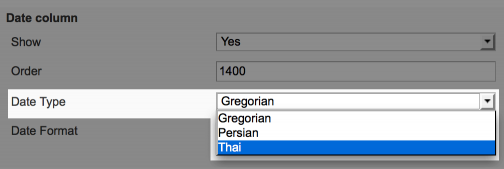
- Gregorian = Default!
Set Row 'Order Status' Color
One great feature of shipEasy is the ability to set the color of each row based on the Order Status. This allows you to quickly visually scan orders for issues and see which need processing. We've set the defaults to basically be like traffic lights:
- Clear (White) for Processing
- Red for a hold or problem
- Orange for Pending Payment
- Green for Complete/Shipped
You can customise these colors to suit your process.
- Click in the color you want to change
- A color picker will appear, you can either choose a color in the picker, or type/paste in the color code.
- You can also set the Hover Highlight Percent to adjust how each row highlights when hovering over the grid.
Show Product Images
Depending on your packing process you may find it useful to see product images in the Order Grid.
- Just turn these on in the 'Grid Columns Setup' in SystemConfiguration > Moogento / shipEasy

- Fold after x images : This sets at what number of images we collapse into a 'click-to-open' link (to not use the entire vertical height of the screen with multiple product orders).
- Set this to 0, to keep the images always collapsed, to 1 to show the first one, etc.
Group Order Statuses
shipEasy enables you to quickly filter by order status groups.
How could this be useful? Eg. group 'all paid orders', 'all problem orders', 'all current orders'.
The groups just show up at the bottom of the Grid Status column dropdown.
To set this up:
- Go to the shipEasy Grid Columns Setup config section.
- Find the 'Order Status' line, and make sure it's enabled (green slider showing).
- Add a new group:
- Click in the 'Order Statuses' field, you'll see the available Order Statuses.
- Click each status, to add to the group.
- Finally add a name for the group (this will be the label in the Orders Page dropdown).
- Save the config.
- You'll now see an option to select that group in the Orders Grid -> Status column.
- Selecting that group will filter to only show orders with a status that matches.
Group Shipping Methods
shipEasy enables you to quickly filter by shipping method groups.
How could this be useful? Eg. group all Express methods together, and process those at the beginning of the day, and again just before the courier cutoff time.
To set this up:
- Go to the shipEasy Grid Columns Setup config section.
- Add a new group:
- Click in the 'Shipping Method' field, you'll see the available Shipping Methods.
- Click each shipping method, to add to the group.
- If you want to enter a (single) custom method to match, choose 'Custom value' and then enter the match text in the 'Custom value' column field.
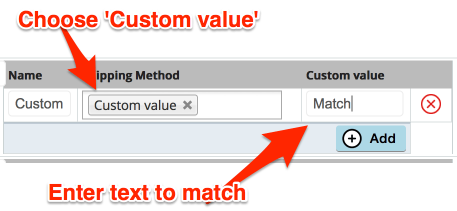
- Finally add a name for the group.
- Save the config.
- You'll now see an option to select that group in the Orders Grid -> Shipping Method column.
- Selecting that group will filter to only show orders with a shipping method that matches.
Group courierRules Methods
If you have courierRules and shipEasy installed, you can filter by grouped courierRules methods as well.
You could use this, for example, to print all domestic orders; all local orders; all express orders; all high-value orders, etc.
To set this up, look for the 'courierRules Method' option in the shipEasy 'Grid Columns Setup'. Create groups in the same way as described above (for Shipping Method groups).
Advanced Grid Sorting
shipEasy now has extra options to sort:
Sort: First pageload
- Set this to arrange the Orders Grid sort on login. If you find it easier to sort by order number instead of date, set that here.
Sort: This group top
- eg. if you have express shipments coming in, you can set this to show those first, to make sure that recent express-ship orders don't get lost in the days orders. Keep those vip customers happy!
- Set up Shipping Method Groups in the Column Config section first. (These groups are what we can show first)
- Bonus! If you have courierRules installed, you can group & use courierRules Shipping Methods as well.
- Select the group here that you want to show first.
- That group will now show at the top of filtered results.
- Set up Shipping Method Groups in the Column Config section first. (These groups are what we can show first)
Sort: Clicking on an order
- ie. what shipEasy does when you click an order. You can set this now:
- Do Nothing : Magento default makes it difficult to copy/paste info as it goes to the order on a click. This option will let you easily copy/paste infor from each order. Make sure you're showing the 'Action' column so you can still see the Order Detail pages.
- Select The Order : This makes it super easy to select multiple orders (no need to keep going back to the checkbox for each order).
- Go To The Order : The Magento default action, clicking on an order will take you to the Order Detail page. Personally I find this annoying, I'm always clicking about in orders and have to race to the escape key if this is on.
Advanced Order-Cancelation Actions
Return Items To Stock On Cancel
Depending on how you have your store setup, and the way that your order processing happens, it can be useful to return items to stock when canceling the order.
shipEasy has a smart system, we assume that Orders that have been Shipped are not eligible to be returned to stock, but any other status can be.
(The theory here is that if you've sent an item off, it's a) not going to be in stock right away, and b) will need checking on return for any blemishes, defects, etc.)
To do this, is really easy:
- Go to the SystemConfiguration > Moogento, and in the left column you'll see Status Ringfencing
- Click into that, and set the 'Order processing: Status ringfence' to 'Custom'. This means that we will override the default way that Magento deals with orders and statuses.
- Now you can set Return items to stock when cancelling orders? to Yes.
Using Shipping Zones with shippingRules
We can create unlimited shipping zones based on countries and postcodes, with shippingRules installed.
This can be used for:
- Grouping orders in Magento based on order status, for the 'Weights/Orders Bar', to have a quick overview of where your orders are heading.

- Turn it on here, and choose which order statuses will be counted:
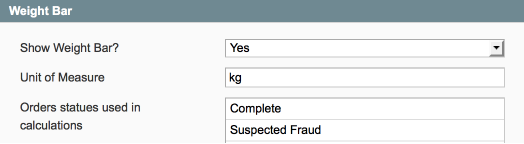
- To group by and filter by country group in the SalesOrders page.
- In conjunction with pickPack to show specific return addresses / company addresses (per store) based on the country group.
- In conjunction with pickPack to show specific shipping labels based on the country group.
Ok, let's set these up. Head to the Country Groups section.
- We've pre-filled some standard options, and listed some common groups to make it easy to copy/paste.
- Here I've made a group 'North America' and added in Canada and the USA.
- Common groups are usually based on shipping rate or carrier, or to help with marketing info:
- Home country
- Home country group
- Specific other country group
- Rest of World
Order Barcode Scanning
Ok, are you ready to save yet more hours every single day, reduce mistakes when shipping and processing orders, and generally feel like a bit of a rebel with a gun in your hand?! Ok, it's a laser (barcode-reading) gun, and the bonus is that this makes order processing so easy, so pain-free, that you can easily train someone else in minutes to do this, so you can focus on running your business. Even if you're left holding the gun, you're going to save so much time that you'll be a happy gunner.
- Use in conjunction with pickPack, so the order IDs are printed as barcodes on the Packing Sheets / Picklists / address labels / zebra labels.
- Turn this feature on in the SystemConfigMoogento > shipEasy > Order Barcode Scanning section.

- Back in the SystemOrders page you'll see a new button top right:

- Click it.
- A new section will slide open:
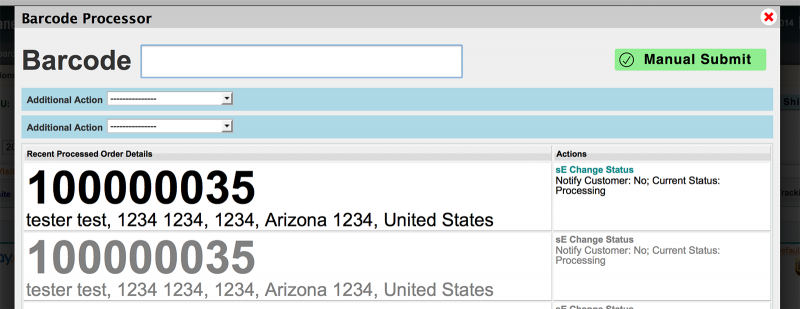
- Now, setup the action(s) that you want to happen when you scan an order.
- You can set two actions (from a dropdown choice), which will be applied for each scan.

- See an easy-to-read history below the scan box, to check you're not missing anything.
- You can set two actions (from a dropdown choice), which will be applied for each scan.
- When you've set the actions, just make sure the cursor is in the big text field, and scan your first order ID barcodes in Magento!
- Most barcode scanners will send an Enter signal after each scan. If you'd like to copy/paste an Order ID into the barcode field (or use a scanner which doesn't send an Enter signal, you can use the 'Manual Submit' button to complete the order.
- ! Make sure that the last scan finished processing before your start on the next one.
Boom! You could do all this in one barcode scanner pop:
- Set the order status to 'shipped' or 'complete'.
- Email the customer their shipping confirmation email.
- Add a custom tag to the order (eg. tag all orders in a specific batch for each processing later on).
- Why do this?
- Maybe you take a day to get all shipments ready, and don't want to get your customers thinking that you have shipped their orders until the end of the day. If you tag all orders processed each day, at the end of the day you can filter by that tag, and process all orders as 'Shipped' as they are on the way out the door.
- Accounting - you can now make an easy report by the day using pickPack to show profit/loss.
Barcode Scanner Recommendations
- I'd recommend laser scanners over CCD types.
- If you're getting a wired (vs. wireless) one, check the length of the cable will be suitable for your setup. You can usually substitute longer cables.
"How do I setup my scanner to work with Moogento?"
Good news : there's no setup!
Barcode scanners act like a keyboard, it's exactly the same as typing in a number and hitting enter.
Using shipEasy with m2Epro
Loads of stores use shiEasy for this exact feature - to make it really easy to mass-ship orders and mass-mark them as shipped inside Amazon/eBay.
What shipEasy does though is not connect to Amazon/eBay, it changes the status of the order (eg. to 'Shipped').
You should setup m2Epro to auto-connect to Amazon/eBay when it reaches the status that you consider shipped.
Pro tips
You can set shipEasy to show columns with the eBay/Amazon user email/user-id, and the order id from that marketplace. Why? Easily find a specific order or customer to help with customer service enquiries.
You can also set it to show product links and order links to go direct to that product or order in the remote marketplace. Why? Eg. check on the actual description of a product in eBay.
You can output specific shipping labels based on M2Epro shipping methods (eg Royal Mail PPIs), with a combination of courierRules to match the inbound shipping methods, and pickPack, to print the labels.
Using shipEasy with other grid editors
- If you're already using another extension for editing the grid, and want to just use shipEasy for it's mass-processing and 'power columns', or
- You really like that 'every button is going to be Alert Orange' idea in default Magento (!)
then we have an extra setting for you.
In the General config section for shipEasy, just set the 'Use shipEasy grid styling?' option to No, and you'll be back in Glorious Orange!
Add the shipment tracking link to emails
shipEasy allows for super-simple setting of couriers based on tracking number pattern match.
Adding those links into outbound emails is not built into Magento by default. To show these in your transactional emails is fairly easy.
Try adding this block to shipping transaction emails to show the courier details:
{{block type='core/template' area='frontend' template='email/order/shipment/track.phtml' shipment=$shipment order=$order}}
You may need to also edit a file:
- Find this file : app/design/frontend/base/default/template/email/order/shipment/track.phtml
- Change line 41 to this:
<?php $tracking = Mage::helper('moogento_core/carriers')->getTrackLinkData($_item); ?><a href="<?php echo $tracking['url']; ?>"><?php echo $this->escapeHtml($_item->getNumber()); ?></a>
if you are using a design package other than the default one (eg. the rwd responsive one from magento), you may need to edit same file in that package.
- Find this file : app/design/frontend/{package_name}/default/template/email/order/shipment/track.phtml
- Eg. for rwd it would be app/design/frontend/rwd/default/template/email/order/shipment/track.phtml
Now when you enter the tracking number in the transactional email template, it should add in a link to the courier tracking page, keeping your customers happy, and less support hours needed at your end. Win-win!
Hide Un-used Options
You'll probably realise that you just don't use some of the massaction menu options. Turn 'em off and de-clutter your dashboard!
- These are at the bottom of the shipEasy Config > Action Menu Options
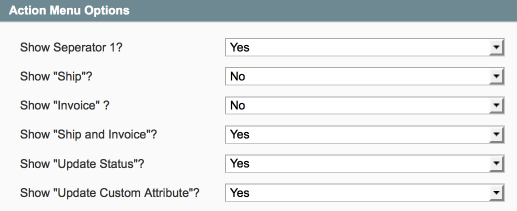
...From Specific Users
This is a great one, if you have multiple people accessing your Magento install.
- Reduce the chance of mistakes happening and restrict the shipEasy options to specific users.
- eg. you can hide the 'Ship & Invoice' option from the warehouse crew / accountants / etc.
- First edit the specific user role in SystemPermissionsRoles
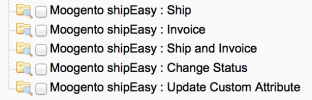
- Then assign those roles to specific users in SystemPermissionsUsers
GDPR compliance
If you're serving visitors from the EU, you should be complying with GDPR regulations, one of which is restricting access to your customer data.
We recommend for testing Magento installs that you use a repo system, connected to your live site, and a dev site. The dev site should have only sample data on (ie. with no customer data).
Using live site data on a dev site
If for some reason you need to use data from your live site on your testing site, then assuming that this test site will have access given to developers possibly outside your core organisation, you should ensure there's no identifiable customer info on that site.
You can start by checking out this script:
https://github.com/quafzi/magento-anonymizer
This will remove a lot of customer data from a db dump.
shipEasy makes a couple of tables to help display info to you in a fast & efficient manner.
This script will need tweaking to also remove that shipEasy data.
You can find this in sales_flat_order_grid in the szy_customer_email, szy_customer_name, customer_email_list and phone columns.
These can be added to the anonymiser script to help clean your live data for your dev site.
$DBCALL "UPDATE sales_flat_order_grid SET szy_customer_email=CONCAT('dev_',entity_id,'@example.com')"
$DBCALL "UPDATE sales_flat_order_grid SET customer_email_list=CONCAT('dev_',entity_id,'@example.com')"
$DBCALL "UPDATE sales_flat_order_grid SET szy_customer_name='Cleaned User'"
$DBCALL "UPDATE sales_flat_order_grid SET phone='012345678"