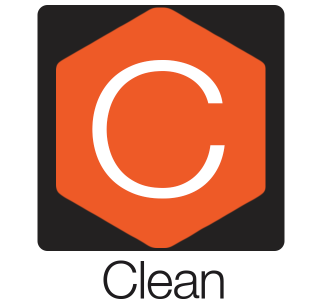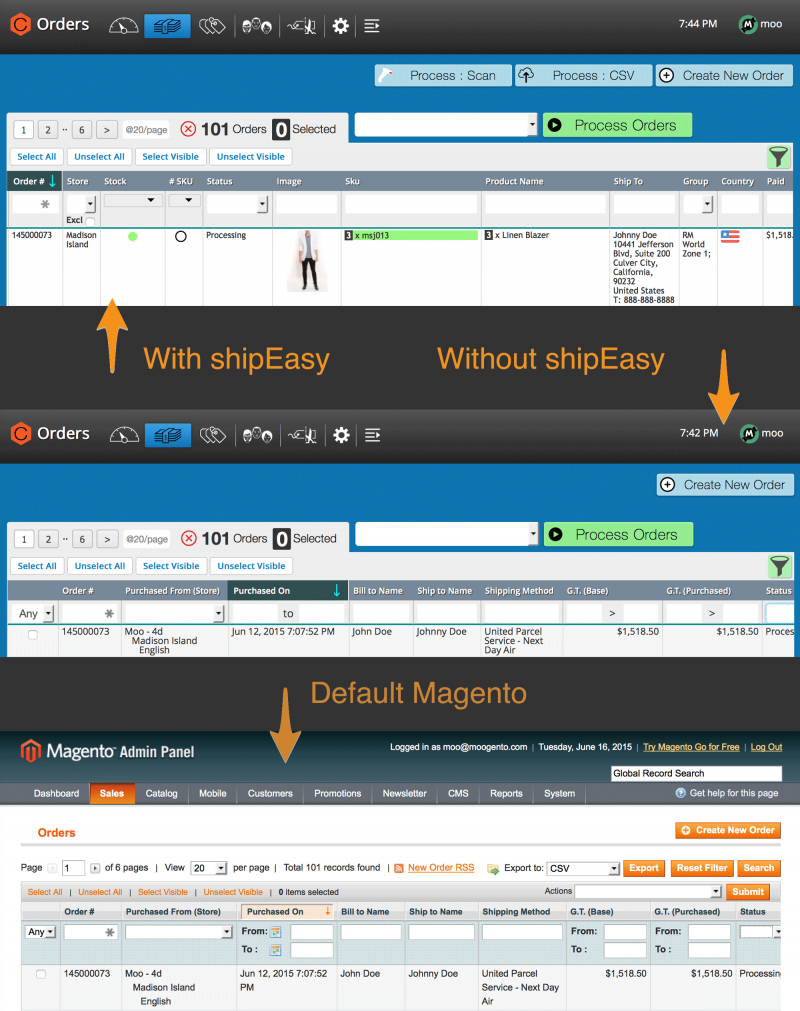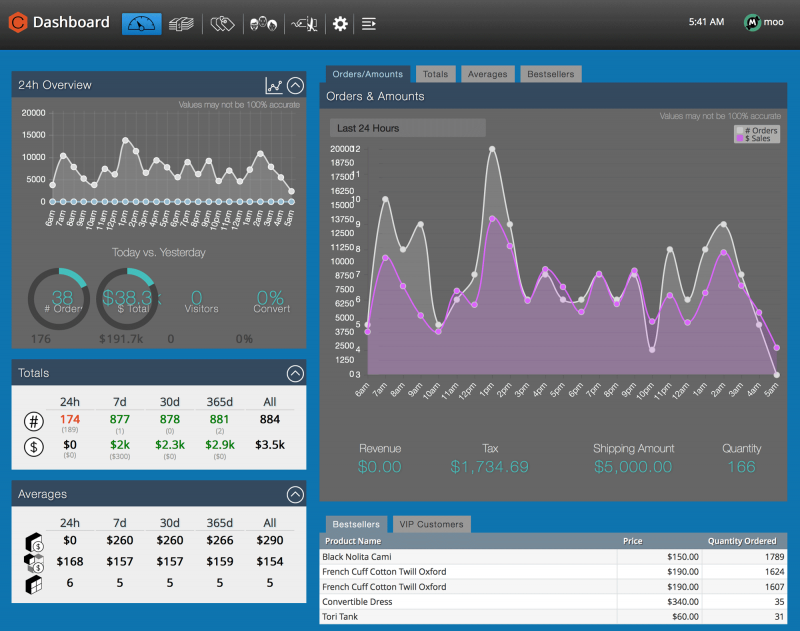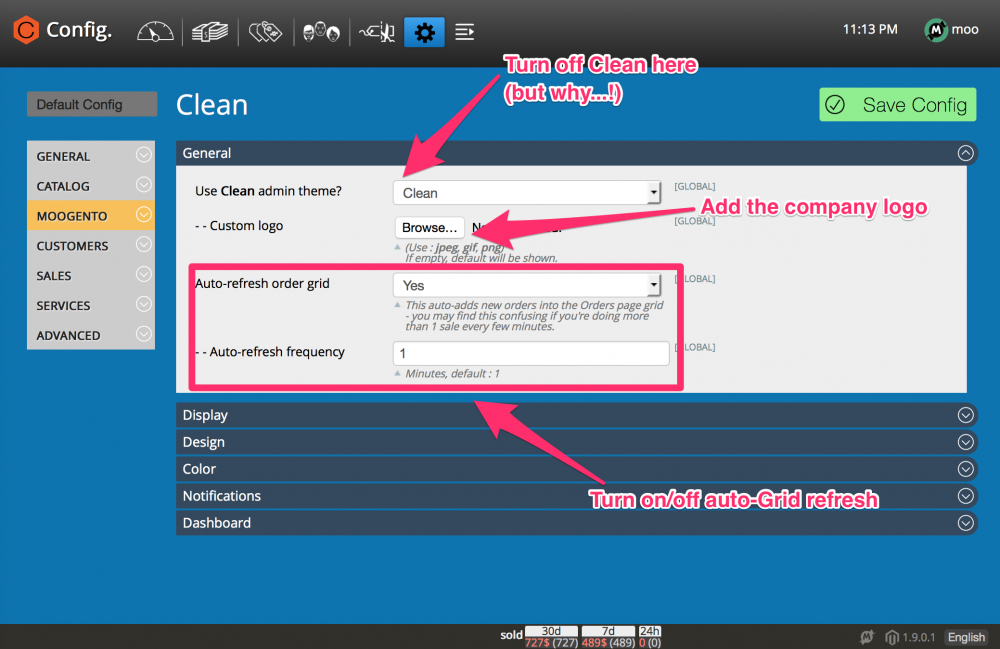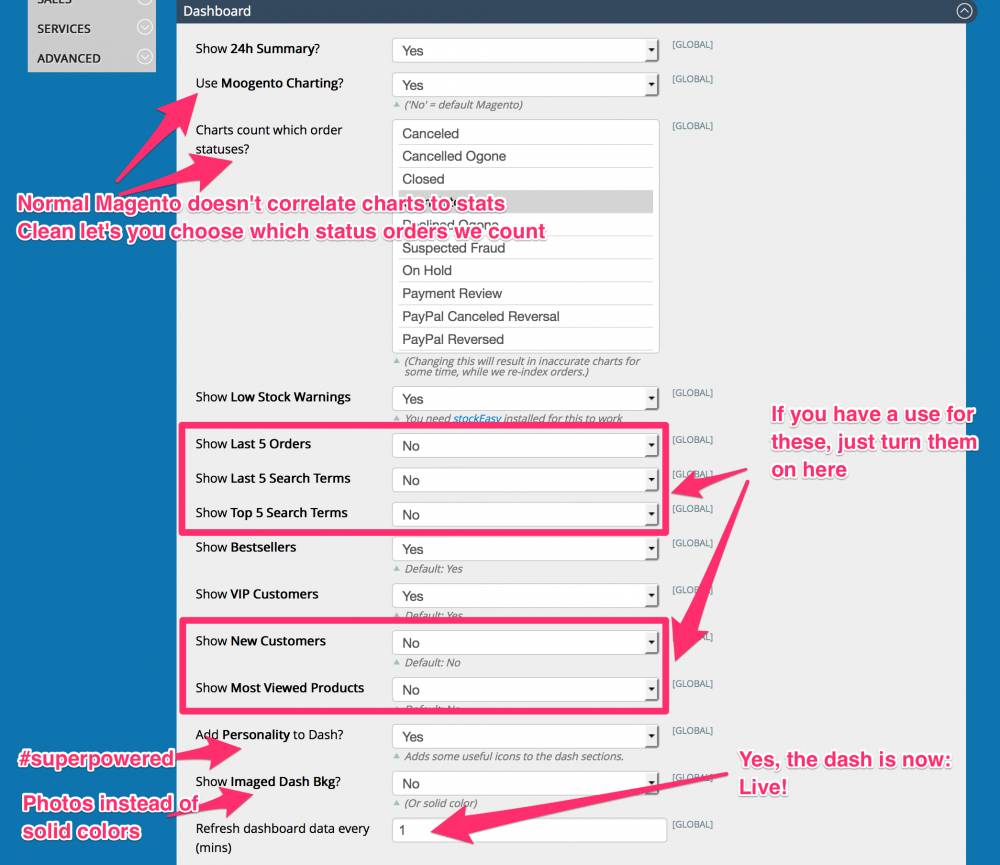Clean Setup
Contents
Aims & Preparation
Most of this is included if you get the Installation & Setup Service
Follow the Easy Install Guide to get Clean up and running.
Make sure you have your Magento Cron running - Clean uses it to index your sales for display.
We're going to have a look at the core Clean functions, and how to customise them for your store.
What Does Clean Do?
- Redesign and re-UX of core Magento areas
- Responsive, flatter, design, optmised for both mobile and desktop
- A color system that prioritises the most likely action on each screen
- A re-imagining of the Orders Grid, making it obvious what you're looking at
- Config section simplified, with expandable sections (that remember your settings), so you reduce clutter and only see what you need to see
- Works in tandem with powerLogin (bundled free at launch), for a customisable and responsive login screen
- Add the company logo to the screen and remove the Magento branding. It's your company, let's make the team proud to work here!
- A bit of *personality*! User avatars...there may be a supercow lurking! Seriously, we're looking at this all day, let's brighten it up a bit. (There's an option to turn it off if the beancounters are lurking)
- Workability features to help keep your business running Right Now
- New order notifications (even when not in the browser)
- Out-of-stock notifications, as they happen (with stockEasy installed) - act on stock changes immediately
- Automatic Orders Grid updates - see orders as they happen
- A useful dashboard you can be proud of
- You'll be watching this on your mobile, and showing off to colleagues and friends
- Graphs that you can hover over and get exact figures from
- Numbers that make sense and match up with what you're seeing on the charts
- Updates happen in real time (planned feature addon in next version release)
- Integrates perfectly with shipEasy, pickPack, stockEasy and courierRules
Clean is a total re-imagining of Magento and how it interacts with you and your team.
If you feel like you're looking at a late '80s mullet every time you log into Magento (seriously, what's with all that orange?), then you're going to like this.
Way more than 'an admin theme', Clean has been designed to boost the UX when using Magento.
You should find it easier to Get Shit Done and train other people to do the same.
You'll have a better overview of your business, so you can optimise your time where it's needed.
We're all on fondleslabs these days, so we've set Magento up for optimum mobile browsing : check your sales for the day from the park bench (right up to the previous hour).
When you're at your desk you want to see more, so Clean is designed around that as well.
We live in a world where everyone expects results Right Now. Clean helps to show you what your customers are doing, as they do it.
If you line Clean up for your boss or your client, get ready for a giant smile and a slap on the back - Magento no longer looks and acts like a hard-to-use 'software engineered creation', but as the fluid powerful core behind the business that it should be.
- If you're a Magento developer, Clean will help get customers on board to Magento, and will help them stay.
- If you're running your own store, Clean will a) make you happier each time you log in, and b) make life easier when managing your business inside Magento, giving you more time to do what matters (whether that's growing your business, going down the beach, or hanging out with the kids - or all 3 at the same time!).
Setup
There's actually pretty minimal setup required.
Let's get straight into Clean with some simple annotated screenshots:
General
- Turn On/Off Clean design
- Add your custom company logo to the menubar
- Set the Orders Grid to auto-refresh, and how often to do that
Display
- Turn on user gravatars
- Not sure what that is? You can set a custom avatar per email address at gravatar.com
- Show the 'order statistics' block. This appears at the base of every page (except dashboard), and summarises:
- $ Value of Orders
- $ Value of Canceled Orders
- $ Value of Refunded Orders
- It's like a quick health check throughout the admin.
- Turn on/off the default Magento options (that you probably don't want to see...):
- Global Search field
- Magento Corp ads
- The Orders Grid default 'Export CSV/XML' option.
- pickPack has an excellent, totally customisable, CSV exporting engine
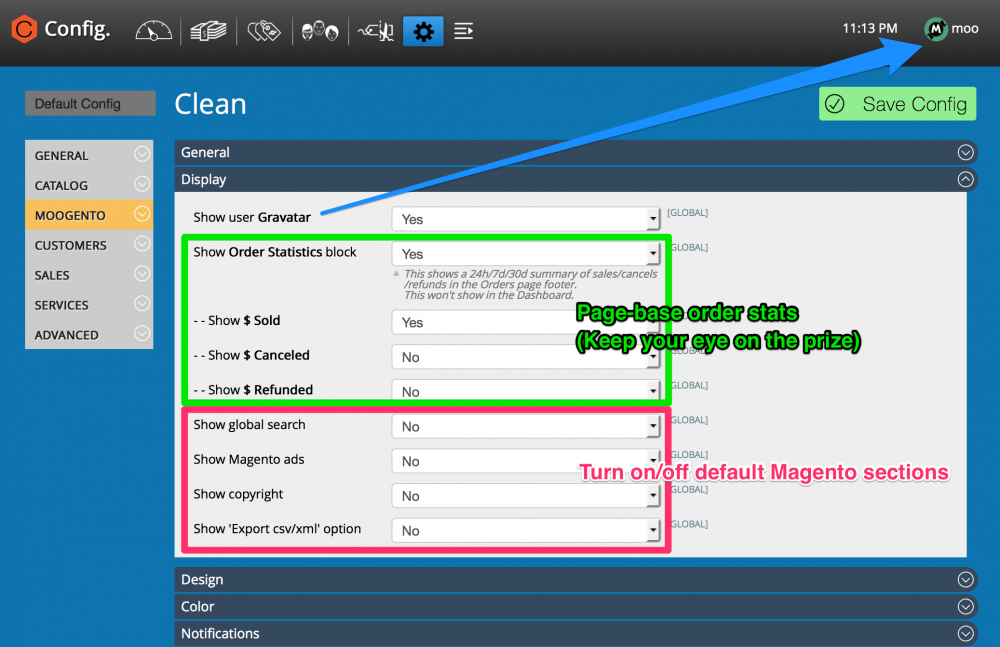
Design
- Set which parts of the admin display Clean should customize.
- Recommended: Leave all on 'Yes', but once you're used to the menubar icons, you can disable 'Show menubar hints' for a cleaner look.
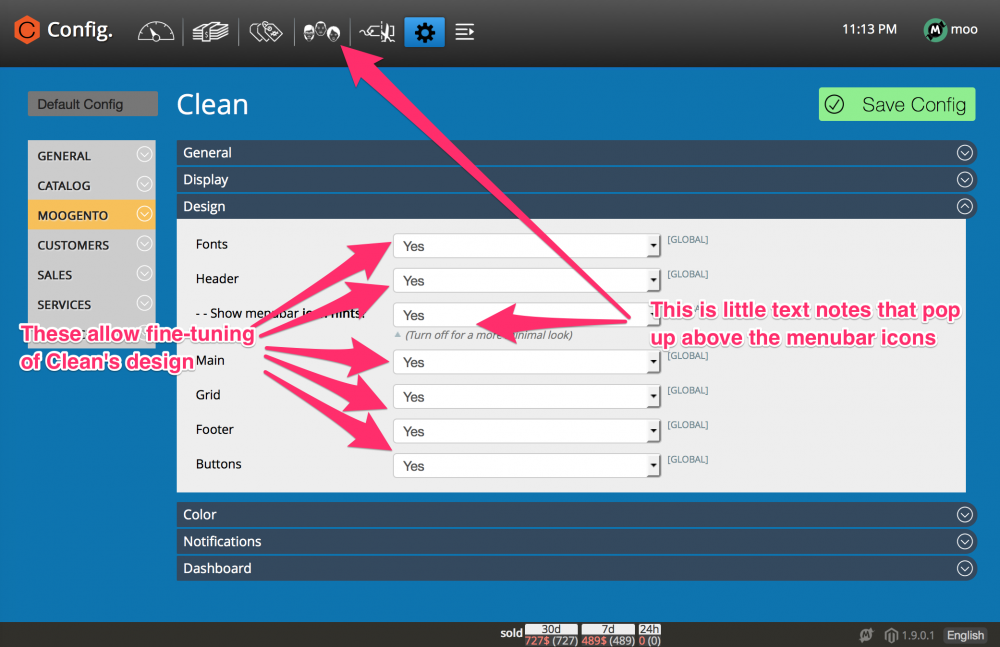
Color
- Set the colors that Clean displays.
- Some of these aren't working yet :) If you need to change something specific, get in touch and I'll get that working!
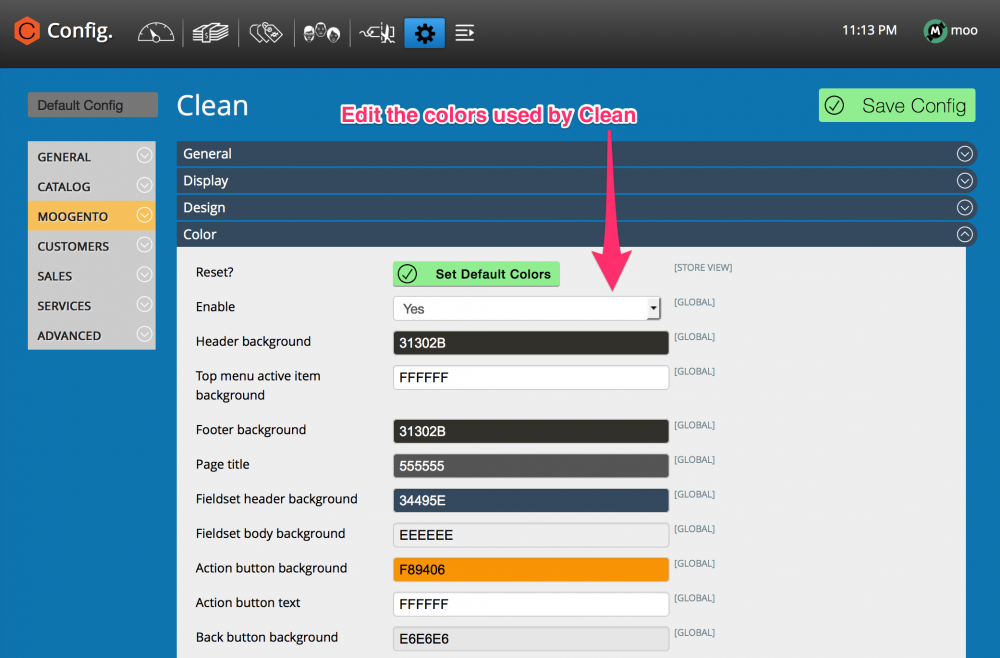
Dashboard
- For the 24h chart to get data, check that in SystemConfigSystem -> Log Enable Log is set to Yes (not Visitors Only).
This is one of the great features of Clean, and interactive, useful, beautiful dashboard. Here you can set which panels show, and in some cases, what they show.
- 24h Summary - this shows:
- A chart of the previous 24 hours to right now.
- Donut charts showing the comparison of 'the 24h to now' vs 'the 24h to 24h ago' - ie. a quick check of if your store's metrics are going in the right direction, or need a checkup.
- In both sections you can see figures which come only from orders which have status of 'Charts count which order statuses'
- In interactive line and donut charts, you can see these values:
- Number of Orders How many orders reached that status
- Sales revenue (ie. total revenue). This includes all income, ie. with shipping, tax, etc.
- Number of Unique Visitors
- Conversion % - how many unique visits result in a sale. Vital info to compare website redesigns, newsletter sends, advertising campaigns, etc.
- Hide the chart by clicking the small chart icon in the top right of the '24h Overview' titlebar.
- Chart each metric by clicking on the value in the middle of the 'donut'.
- (Multiple charts don't show so well together at the moment, we're adding in support for that soon)
- Use Moogento Charting - whether to use the default Magento numbers for the charts, or our own. I'd recommend the ones that Clean collates - the Magento ones tend to be inaccurate and a bit confused.
- Charts count which order statuses - Clean will look at only those orders that reach the order statuses that you set here, when it's working out the charts and stats tables.
- If you change this then the charts/stats will be inaccurate for a few hours, until Clean has re-evaluated sales data to include the orders with the newly-set statuses. The charts will show a warning during the re-processing.
- Show Low Stock Warnings - You need to have stockEasy installed for this to work.
- Show last 5 orders - This is the default Magento tab option, default off.
- Show last 5 search terms - This is the default Magento tab option, default off.
- Show top 5 search terms - This is the default Magento tab option, default off.
- Show last 5 orders - This is the default Magento tab option, default off.
- Show Bestsellers - This is a new Chart from Clean, comparing the top 10 products by sales.
- It shows the results for the previous:
- 24h
- 7 days
- 30 days
- 365 days
- All time
- Use it to see how your store is changing over time; catch viral sales and fails!
- Show VIP Customers - Shows the top 5 customers, by spend.
- Show New Customers - This is the default Magento tab option, default off.
- Show Most Viewed Products - This is the default Magento tab option, default off.
- Add personality to dash - This adds in a bit of fun to the design, save yourself from looking at boxes and numbers all day. The Moogento superpowered cow might make an appearance!
- Refresh dashboard data - set the timeperiod for the dash to be refreshed.