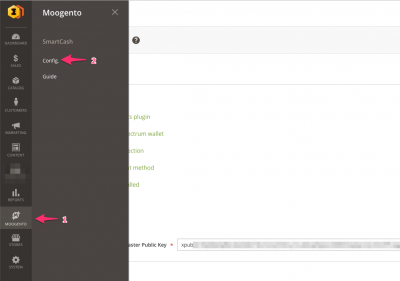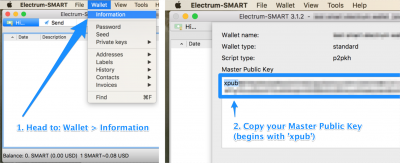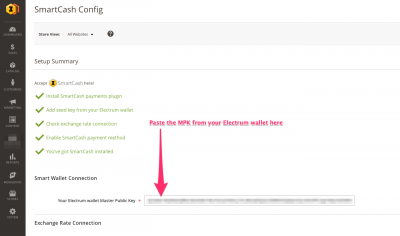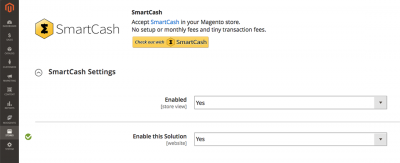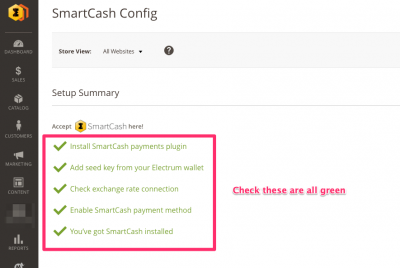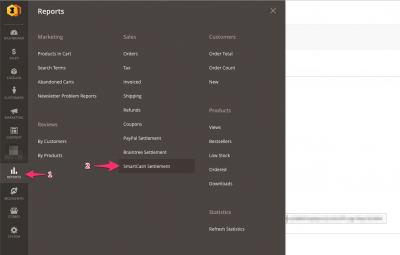Difference between revisions of "smartCommerce Quickstart - M2"
m |
m |
||
| Line 28: | Line 28: | ||
===Your Wallet = Your Funds = Your Responsibility=== | ===Your Wallet = Your Funds = Your Responsibility=== | ||
As part of accepting SmartCash on your site, you're going to need a SmartCash Electrum wallet. Whoever you give access to use this wallet will have access to your funds - bear this in mind when setting this up. | As part of accepting SmartCash on your site, you're going to need a SmartCash Electrum wallet. Whoever you give access to use this wallet will have access to your funds - bear this in mind when setting this up. | ||
| + | |||
==Setup Electrum Wallet== | ==Setup Electrum Wallet== | ||
| Line 34: | Line 35: | ||
It also makes it really easy for you to transfer out payments as Electrum supports 'sweep' style transfers, where it'll move funds from multiple addresses, in one go, from your wallet. | It also makes it really easy for you to transfer out payments as Electrum supports 'sweep' style transfers, where it'll move funds from multiple addresses, in one go, from your wallet. | ||
| − | ===Download | + | ===1. Download the Smart Electrum wallet=== |
Get a wallet for your system [https://smartcash.cc/wallets/#electrum here]. | Get a wallet for your system [https://smartcash.cc/wallets/#electrum here]. | ||
| Line 41: | Line 42: | ||
Install that on your local system. | Install that on your local system. | ||
| − | ===Make a fresh Smart wallet=== | + | ===2. Make a fresh Smart wallet=== |
We recommend setting up a new wallet for your store, even if you already have a Smart wallet. | We recommend setting up a new wallet for your store, even if you already have a Smart wallet. | ||
| Line 47: | Line 48: | ||
==Setup inside Magento== | ==Setup inside Magento== | ||
| − | + | # Check your smartCommerce plugin is running | |
| − | In your config section, check there's an entry for SmartCash in the sidebar. | + | #:In your config section, check there's an entry for SmartCash in the sidebar. |
| − | + | #: | |
| − | ::[[File:magento-config.png|link=|400px]] | + | #::[[File:magento-config.png|link=|400px]] |
| − | + | #: | |
| − | + | # Copy across the MPK | |
| − | In your Electrum wallet, choose 'Get Info' and copy the entire Master Public Key. | + | #:In your Electrum wallet, choose 'Get Info' and copy the entire Master Public Key. |
| − | + | #: | |
| − | ::[[File:electrum-mpk.png|link=|400px]] | + | #::[[File:electrum-mpk.png|link=|400px]] |
| − | + | #: | |
| − | In your Magento smartCommerce config page you'll see an entry for MPK - paste the MPK in here and save the config page. | + | #:In your Magento smartCommerce config page you'll see an entry for MPK - paste the MPK in here and save the config page. |
| − | + | #: | |
| − | ::[[File:electrum-paste.png|link=|400px]] | + | #::[[File:electrum-paste.png|link=|400px]] |
| − | + | #: | |
| − | + | # Enable SmartCash as a Magento payment method | |
| − | + | #: | |
| − | + | #:In the Magento Payment Methods config page, enable SmartCash as a payment method. | |
| − | In the Magento Payment Methods config page, enable SmartCash as a payment method. | + | #: |
| − | + | #::[[File:smart_payment_method.png|link=|400px]] | |
| − | + | #: | |
| − | ::[[File:smart_payment_method.png|link=|400px]] | + | # Check you're showing green ticks |
| − | + | #:In the config page there are a couple core checks for the setup. | |
| − | + | #: | |
| − | + | #::[[File:smart-magento-wallet-green-ticks.png|link=|400px]] | |
| − | In the config page there are a couple core checks for the setup. | + | #: |
| − | + | # Test! | |
| − | ::[[File:smart-magento-wallet-green-ticks.png|link=|400px]] | ||
| − | |||
| − | |||
| − | |||
Try buying something in your store, and check that SmartCash is now an option in the checkout. | Try buying something in your store, and check that SmartCash is now an option in the checkout. | ||
Revision as of 12:01, 22 October 2018
Contents
Aims & Preparation
Most of this is included if you get the Installation & Setup Service
smartCommerce for Magento 2 has been designed for fast & easy setup - if you're already familiar with M2 extension install, you'll work it out by just diving in (we even built a setup Guide into the plugin). We'll go over the process here.
- If you haven't installed it yet, follow the Easy Install Guide (M2) to get smartCommerce running.
Crypto Basics
You're in charge
Crypto is a new industry - security & safety guidelines change often. It's up to you to keep informed! Keep up-to-date with Smart here. The code we provide is not encrypted, as is the Electrum wallet which you'll also need.
Security
As everywhere - never give your private key to anyone. This is equivalent to giving away access to your funds. We will ask for the Master Public Key. You still shouldn't give this away to anyone, but it's safe to save to your website. You can read more about MPKs here.
Exchange Rates
Crypto values have (in)famously rocketed and plummeted the last few years. Sometimes this happens in the space of a few days. If you're getting paid in any crypto currency/token (not just Smart) then you should be clear that the fiat (eg. USD) value of those holdings may change (either direction). You might want to exchange out some (or all) of it on a regular basis.
You can get the latest SmartCash exchange rate here.
Your Wallet = Your Funds = Your Responsibility
As part of accepting SmartCash on your site, you're going to need a SmartCash Electrum wallet. Whoever you give access to use this wallet will have access to your funds - bear this in mind when setting this up.
Setup Electrum Wallet
You need a SmartCash Electrum wallet so that we can generate deposit addresses.
It also makes it really easy for you to transfer out payments as Electrum supports 'sweep' style transfers, where it'll move funds from multiple addresses, in one go, from your wallet.
1. Download the Smart Electrum wallet
Get a wallet for your system here.
Currently there are versions for Mac, Windows, and Linux.
Install that on your local system.
2. Make a fresh Smart wallet
We recommend setting up a new wallet for your store, even if you already have a Smart wallet.
Setup inside Magento
- Check your smartCommerce plugin is running
- In your config section, check there's an entry for SmartCash in the sidebar.
-
- Copy across the MPK
- In your Electrum wallet, choose 'Get Info' and copy the entire Master Public Key.
-
- In your Magento smartCommerce config page you'll see an entry for MPK - paste the MPK in here and save the config page.
-
- Enable SmartCash as a Magento payment method
- In the Magento Payment Methods config page, enable SmartCash as a payment method.
-
- Check you're showing green ticks
- In the config page there are a couple core checks for the setup.
-
- Test!
Try buying something in your store, and check that SmartCash is now an option in the checkout.
If all is good - congratulations, you now accept Smart on your site!
Reports
We've built in an advanced reports system, linking with the Magento reports structure.
Just head to Reports > Smartcash Settlement.
You'll be able to export a CSV or an XML file (suitable for eg Excel), and from there you'll have all the info you need to do your business accounting.
FAQ
What's SmartCash?
It's a community-centric crypto project, designed for fast & cheap payments. Read more on the project website: smartcash.cc
What's the difference between SmartCash and Smart?
SmartCash is the project name; Smart is the currency name.
ie. You'll be paid in Smart.
How do I spend the Smart I've been paid?
You can either find other great stores (like yours!) that accept Smart, or transfer from your wallet to an exchange. Depending on the exchange, you can sell direct into fiat or into eg. bitcoin and then from there into fiat.