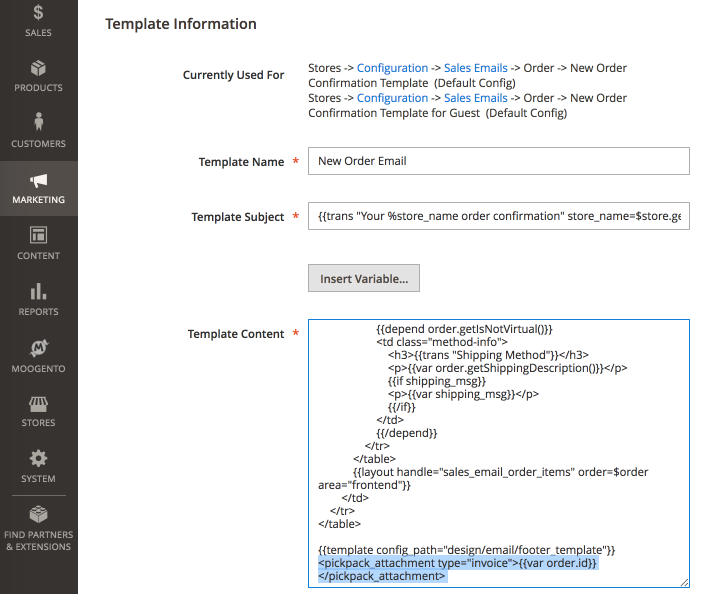Difference between revisions of "pickPack Advanced Setup - M2"
m |
m |
||
| Line 15: | Line 15: | ||
{{idea|You need to be on the Startup or Pro Plan to do this}} | {{idea|You need to be on the Startup or Pro Plan to do this}} | ||
| − | This is pretty easy - we just need to add a short code to your | + | This is pretty easy - we just need to add a short code to your Email Templates, and pickPack will do the rest. |
Remember that one of pickPack's great features is being able to generate an Invoice without actually invoicing the order in Magento first. Handy if you're not actually billing customers until you've confirmed the shipment - you can send an order confirmation email. | Remember that one of pickPack's great features is being able to generate an Invoice without actually invoicing the order in Magento first. Handy if you're not actually billing customers until you've confirmed the shipment - you can send an order confirmation email. | ||
| − | ===1. Setup | + | ===1. Setup Email Templates=== |
| − | First step is to check that you have proper [http://docs.magento.com/m1/ce/user_guide/store-operations/email-transactional.html?Highlight=transactional%20emails | + | ''(Also known as Transactional Emails)'' |
| − | # Edit the {{menu| | + | |
| + | First step is to check that you have proper [http://docs.magento.com/m1/ce/user_guide/store-operations/email-transactional.html?Highlight=transactional%20emails Email Templates] setup. | ||
| + | # Edit the {{menu|Marketing|Email Templates}} email that you want to attach one of pickPack's PDFs to. | ||
# At the bottom of the content, add the relevant code from here: | # At the bottom of the content, add the relevant code from here: | ||
| − | * To attach an Invoice: | + | * To attach an '''Invoice''': |
::<code><nowiki><pickpack_attachment type="invoice">{{var order.id}}</pickpack_attachment></nowiki></code> | ::<code><nowiki><pickpack_attachment type="invoice">{{var order.id}}</pickpack_attachment></nowiki></code> | ||
| − | * To attach a Packing Sheet: | + | * To attach a '''Packing Sheet''': |
::<code><nowiki><pickpack_attachment type="packing_sheet">{{var order.id}}</pickpack_attachment></nowiki></code> | ::<code><nowiki><pickpack_attachment type="packing_sheet">{{var order.id}}</pickpack_attachment></nowiki></code> | ||
| − | * To attach a Credit Memo: | + | * To attach a '''Credit Memo''': |
::<code><nowiki><pickpack_attachment type="credit_memo">{{var order.id}}</pickpack_attachment></nowiki></code> | ::<code><nowiki><pickpack_attachment type="credit_memo">{{var order.id}}</pickpack_attachment></nowiki></code> | ||
Revision as of 10:15, 31 January 2018
Contents
Aims & Preparation
Most of this is included in the Installation & Pro Setup Service
We're going to dive into some of the more advanced features of pickPack.
Attach pickPack PDFs to Magento 2 Emails
Let's attach pickPack PDFs to emails. They look great, help promote your brand, and provide valuable information.
- Send your customers a nice Invoice in their order email.
- Include a copy of the Packing Sheet in the shipping confirmation email.
- Send your accountant an Invoice as soon as each sale happens.
You need to be on the Startup or Pro Plan to do this
This is pretty easy - we just need to add a short code to your Email Templates, and pickPack will do the rest.
Remember that one of pickPack's great features is being able to generate an Invoice without actually invoicing the order in Magento first. Handy if you're not actually billing customers until you've confirmed the shipment - you can send an order confirmation email.
1. Setup Email Templates
(Also known as Transactional Emails)
First step is to check that you have proper Email Templates setup.
- Edit the MarketingEmail Templates email that you want to attach one of pickPack's PDFs to.
- At the bottom of the content, add the relevant code from here:
- To attach an Invoice:
<pickpack_attachment type="invoice">{{var order.id}}</pickpack_attachment>
- To attach a Packing Sheet:
<pickpack_attachment type="packing_sheet">{{var order.id}}</pickpack_attachment>
- To attach a Credit Memo:
<pickpack_attachment type="credit_memo">{{var order.id}}</pickpack_attachment>
Set 'pickpack_attachment type' according to this list:
- packing_sheet
- invoice
- combined
- separated
- credit_memo
- zebra
The type of PDF available to be attached depends on your pickPack plan
2. Test
Place some sample orders, and check the expected order emails come through. Quite a few Magento extensions rewrite the email code, so you do need to check all is working after install.
- We made this compatible with Mailchimp/Mandrill, SMTPpro, and the default Magento email system - if you use a different email extension, or are running a new version of one, then it may have issues. If that happens, disable the pickPack email extension, and get in touch.
- Test email sending - check that your PDF is getting attached to the correct emails.
If you have issues, check your Magento email setup first.