pickPack Advanced Setup
Revision as of 23:05, 14 April 2014 by <bdi>Moo</bdi> (talk | contribs) (Created page with "link=http://www.moogento.com/pickpack|border|323px{{idea|This 'advanced setup' is included if you get the [http://www.moogento.com/...")
 This 'advanced setup' is included if you get the Installation & Pro Setup Service
This 'advanced setup' is included if you get the Installation & Pro Setup Service
Preparation
Follow the Easy Install Guide and the [pickPack_Initial_Setup|pickPack: Initial Setup] to get pickPack up and running.
Zebra Labels
Print out your orders for Zebra printers, fully customize with your prepaid shipping labels, etc.
- Add in order ID barcodes, return addresses.
- In the config you can rotate the return address (eg. have it vertical down one side), and position the barcode.
- Customize label padding and margins to suit your label sheets.
- Show a list of products ordered on the same label.
- In the config you can setup column positions for the various product attributes.
- Add in your company logo: do this in Prepaid Shipping Labels.
- You can also rotate the output PDF to suit your printer.
Setting up Prepaid Shipping Labels
- Add in prepaid shipping label images, that change based on the shipping method chosen.
- Add these to the shipping addresses in: Packing Sheets Invoices Zebra Labels
This is an extremely powerful option, and if setup correctly can produce very professional results. This will save a lot of time from order processing, cut packing and shipping errors, and look great for your customers.
To set these up, find the Shipping Address Background Images section.
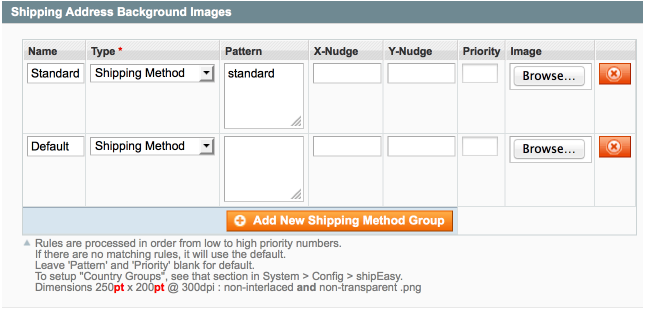 Here I've added two variants:
Here I've added two variants:
- A default option, by leaving the pattern blank this automatically becomes the default option. Ie. when no other patterns match this will be shown.
- A 'standard' option. By entering standard in the pattern section, this will match shipping methods with 'standard' in.
I've then gone and clicked Browse for each and added in my edited background image for each option.
- To make your own images, edit the zipfile > _sample_images/_shipping_backgrounds/Shipping_image.psd file.
- You'll likely want to include your business logo in there, and can also include your return address.