Difference between revisions of "Installing Magento Extensions : Troubleshooting"
Jump to navigation
Jump to search
m |
m |
||
| Line 8: | Line 8: | ||
If you can't access that page any more you'll need to manually disable compilation. | If you can't access that page any more you'll need to manually disable compilation. | ||
| + | |||
| + | ;'I get a 404 error in the config page' | ||
| + | :Log out then log in :) | ||
;'I still have issues' | ;'I still have issues' | ||
Revision as of 14:18, 13 April 2014
- 'I can't see the module in the configuration settings page'
- Try deleting your cache manually. Inside your Magento installation folder, go into 'var' folder and rename the cache folder (eg. to cache1). You can delete that renamed folder if everything works afterwards.
- If there is still nothing showing in the configuration page, you may have missed some files. Please repeat the installation of the extension.
- 'I see a white screen / 'Mag registry key' error message'
- Double check that compilation is turned off (System > Tools > Compilation).
If you can't access that page any more you'll need to manually disable compilation.
- 'I get a 404 error in the config page'
- Log out then log in :)
- 'I still have issues'
- First, check the log files. If you haven't turned on logging do so now. (System > Advanced > Developer -> Log Settings)
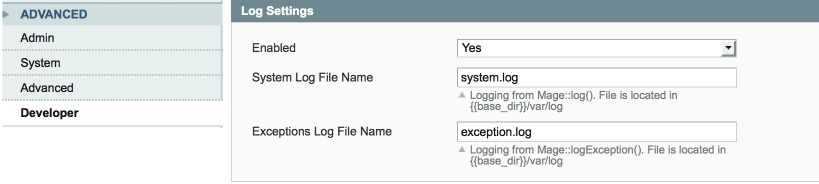
- Try running Magento and then check those log files - the default location is /var/logs.
- Add a number to the log filenames to see recent messages only.
- Next, check your server log files for errors (location will depend on your server)
- Still problems? Let's turn it off:
- Disable the extension by navigating to /app/etc/modules and renaming your the extension xml file, eg from .xml to .xml_off
- Clear the cache (if you can't access your backend cache page, just rename /var/cache (eg. to cache1))
- 'I stilll have issues!'
- Drop us a line with your (S)FTP and Magento access details and we'll take a look.