Difference between revisions of "Installing Magento Extensions : Troubleshooting"
m |
m |
||
| Line 81: | Line 81: | ||
#Check the Data tab in Excel, where you can choose the type of character encoding that Excel will use. | #Check the Data tab in Excel, where you can choose the type of character encoding that Excel will use. | ||
#Choose 'From Text' and then select the type of charset you want to import. | #Choose 'From Text' and then select the type of charset you want to import. | ||
| − | ''Eg. if you have Chinese characters in your product names, you can now see them in Excel.'' | + | :''Eg. if you have Chinese characters in your product names, you can now see them in Excel.'' |
| − | * Or just use the excellent & free LibreOffice. | + | :* Or just use the excellent & free LibreOffice. |
==[http://www.moogento.com/shipEasy shipEasy]:== | ==[http://www.moogento.com/shipEasy shipEasy]:== | ||
Revision as of 10:07, 10 February 2015
Contents
- 1 Magento Help
- 2 "I can't see the module in the configuration settings page"
- 3 "I see a white screen / 'Mag registry key' error message / I can't reach the admin page"
- 4 "I see a blank SalesOrders page"
- 5 "I get a 404 error in the config page"
- 6 "Action menu options are not appearing"
- 7 "I can't save the config page"
- 8 pickPack:
- 9 shipEasy:
- 10 "I still have issues"
- 11 "I stilll have issues!"
Magento Help
Something unexpected happened?
Try not to worry too much, take a deep breath and read through these common issues and solutions below.
Most issues have been seen before and are quickly fixable or at least revertible-from.
"I can't see the module in the configuration settings page"
- Try deleting your cache manually. Inside your Magento installation folder, go into var folder and rename the cache folder (eg. to cache1). You can delete that renamed folder if everything works afterwards.
- If there is still nothing showing in the configuration page, you may have missed some files. Please repeat the installation of the extension.
"I see a white screen / 'Mag registry key' error message / I can't reach the admin page"
- Double check that compilation is turned off SystemToolsCompilation
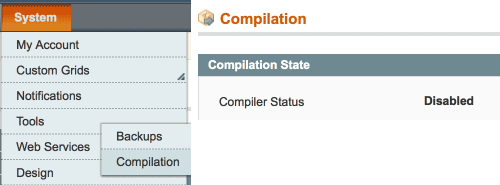
- If you can't access that page any more (eg. if you installed without disabling the compiler) you'll need to manually disable compilation.
- If you have shell access, run this from the magento site root:
$ php shell/compiler.php disable- You may also need to clear compiled files:
$ php shell/compiler.php clear
- A quick way to do this, if you don't have shell or database access, is to comment this line in /includes/config.php, from
define('COMPILER_INCLUDE_PATH', dirname(__FILE__).DIRECTORY_SEPARATOR.'src');, to#define('COMPILER_INCLUDE_PATH', dirname(__FILE__).DIRECTORY_SEPARATOR.'src');- This exact format is important as one of the compilation scripts looks for it.
"I see a blank SalesOrders page"
- If you're using Magemaven OrderComment try editing Magemaven_OrderComment > config.xml
- Change :
<sales_resource>
<rewrite>
<order_grid_collection>Magemaven_OrderComment_Model_Mysql4_Order_Grid_Collection</order_grid_collection>
</rewrite>
</sales_resource>
- To:
<adminhtml>
<rewrite>
<sales_order_grid>Magemaven_OrderComment_Block_Adminhtml_Sales_Order_Grid</sales_order_grid>
</rewrite>
</adminhtml>
"I get a 404 error in the config page"
- Log out then log in :)
"I've installed pickPack/shipEasy, cleared the cache & logged out, but no Invoice/Packslip/'Change Status' etc. options are showing up in the 'Mass Action' drop down menu on the Orders page."
- You probably have another extension installed that is overwriting that menu.
- A classic is a 'delete orders' extension - if that's you, for simplicity consider if you still need the other extension - usually deleting orders is only used in the Magento setup phase, and once live is no longer needed (it's actually illegal in a lot of the world to delete orders/invoices). If this is the case for you then you can turn off that other extension.
- The easiest method is to rename that /app/etc/moduleName.xml to eg. /app/etc/moduleName.xml.off and clear the cache.
- If it i something that you need to operate at the same time as pickPack/shipEasy please get in touch with your FTP and Magento access details and we’ll work out a solution.
"I can't save the config page"
If, when you click 'Save', nothing happens, you may have a field empty which needs to have a value in.
- Expand all the sections and check for an error message - if the miscreant one is not expanded then you won't be able to see the warning until you expand that section.
pickPack:
"I get an error when printing a PDF"
"I get an error printing any PDF"
If you get this error:
Fatal error: Declaration of Zend_Pdf_FileParserDataSource_File::__construct() must be compatible with Zend_Pdf_FileParserDataSource::__construct() in Zend_Pdf_FileParserDataSource_File.php
This is usually a specific PHP/zendPDF conflict.
Try, in lib/Zend/Pdf/FileParserDataSource.php changing
abstract public function __construct();
to
abstract public function __construct($filePath);
"I get an error only with pickPack PDFs"
- If you've uploaded images (eg. for the logo, shipping address label), please check that they all are non-interlaced, non-transparent, .png files.
"I can't open a pickPack CSV with non-Roman characters in (eg. Chinese), in Excel"
- Check the Data tab in Excel, where you can choose the type of character encoding that Excel will use.
- Choose 'From Text' and then select the type of charset you want to import.
- Eg. if you have Chinese characters in your product names, you can now see them in Excel.
- Or just use the excellent & free LibreOffice.
shipEasy:
"Importing tracking CSV error - 'Folder not writable or does not exist.'"
Your access permissions are not correct for var/import : either the user/group is not set to permit your Magento running user to access, or your file permissions are not set correctly.
"Scanning Order ID barcodes isn't working."
For some reason your scanner is not picking up the barcode:
- If you're using a cheap barcode scanner, try a pricier one (seriously!).
- Laser usually works better than CCD ones.
- If you're printing the barcodes with pickPack, you can also try increasing the font size of the barcodes in the General section. This should space out the lines a bit more and make them easier for lo-res scanners to read.
"I still have issues"
- First, check the log files. If you haven't turned on logging do so now. SystemAdvancedDeveloper > Log Settings
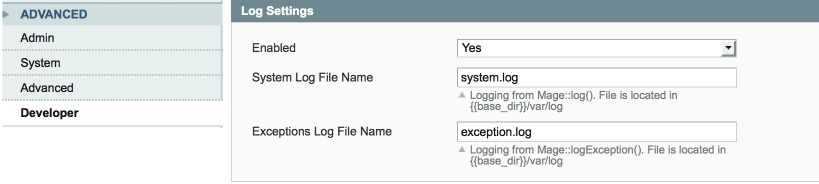
- Try running Magento and then check those log files - the default location is /var/log
- Add a number to the log filenames to see recent messages only.
- Next, check your server log files for errors (location will depend on your server - look for php and server log files).
- Still problems? Let's turn it off:
- Disable the extension by navigating to /app/etc/modules and renaming your the extension xml file, eg from .xml to .xml_off
- Clear the cache (if you can't access your backend cache page, just rename /var/cache (eg. to /var/cache1))
"I stilll have issues!"
- Drop us a line with your (S)FTP and Magento access details and we'll take a look.
- Before getting in touch, please:
- turn on Magento logging,
- turn off Magento compilation,
- provide details of any opcode or db cache systems and their logins,
- provide the path to your server log files
"How do I give you Magento access?"
Tried all the suggestions above and need us to take a look? Not sure how to do that?
- Log into your Magento site
- Copy the URL from the browser and add it to your email to us.
- Next go to SystemPermissionsUsers > Add New User
- Make a username and password and add that to the email to us.
- then click User Role in the left column and assign us the role of Administrator.
Done!