Difference between revisions of "Installing Magento Extensions : Pre-install Checklist"
Jump to navigation
Jump to search
m |
m |
||
| Line 27: | Line 27: | ||
* Just create an empty file in your Magento root with the filename {{folder|maintenance.flag}} | * Just create an empty file in your Magento root with the filename {{folder|maintenance.flag}} | ||
:''Delete that file to turn off the Maintenance Mode.'' | :''Delete that file to turn off the Maintenance Mode.'' | ||
| − | * Before you do turn it on, make sure | + | * Before you do turn it on, make sure that you customise it to match your store (see section below). |
| − | |||
| − | |||
| − | |||
| − | |||
===Why would we do this?=== | ===Why would we do this?=== | ||
====Pros==== | ====Pros==== | ||
| Line 59: | Line 55: | ||
</pre> | </pre> | ||
::*''Edit the <code>$allowed_ips</code> section to match your own local IPs.'' | ::*''Edit the <code>$allowed_ips</code> section to match your own local IPs.'' | ||
| − | ::*''To show a custom Maintenance Page ( | + | ===Customising the Maintenance Mode page in Magento=== |
| + | ::*''To show a custom Maintenance Page, edit the {{folder|index.php}} file: | ||
| + | :: Change : | ||
| + | <pre> | ||
| + | include_once dirname(__FILE__) . '/errors/503.php'; | ||
| + | </pre> | ||
| + | :: To : | ||
| + | <pre> | ||
| + | include_once dirname(__FILE__) . '/errors/maintenance.php'; | ||
| + | </pre> | ||
| + | and then create and style that {{folder|maintenance.php}} file.'' | ||
| + | * Make sure your Maintenance Page: | ||
| + | ** Is styled for your store, including your store logo, font, and general style. | ||
| + | ** Explains what is happening. | ||
| + | ** Gives a timeframe for completion. | ||
| + | ** Has a contact email/phone number. | ||
| + | |||
[[Category:Extension installation]] | [[Category:Extension installation]] | ||
Revision as of 08:44, 28 April 2014
We spend a lot of time testing our extensions on fresh installs of Magento. However, there are a lot of different ways to setup, customize, and add-on to Magento, which can cause new issues - please follow this checklist before starting your install, to safeguard your site.
Each of these steps are important, don't be tempted to skip!
- You should do this before *every* extension install (not just ours!).
- Backup your database
- eg. using Magento's built-in backup system:
- Head to SystemToolsBackups and click Database Backup
- You'll see a popup option to 'Put store in Maintenance Mode?' : this will show the Magento Maintenance Page to site visitors. See section below for pros/cons.
- eg. using the command line (changing
[bracketed words]to match your setup):- Make a backup of your database:
mysqldump -u [database user] -p [database name] > db_backup_[todays date].sql - Restore from backup:
mysql -u [database user] -p [database name] < db_backup_[todays date].sql
- Make a backup of your database:
- eg. using phypMyAdmin:
- Export/Import your Magento database
- Make sure you "Disable Foreign Key Constraints".
- With either method, test that you can restore a backup (eg. to a test blank db) before starting!
- eg. using Magento's built-in backup system:
- Backup your app folder
- This is the fastest way to fully revert if you need to.
- Easiest to put it next to your current app folder (e.g. app_bkp), that way you only need to rename the two folders to revert.
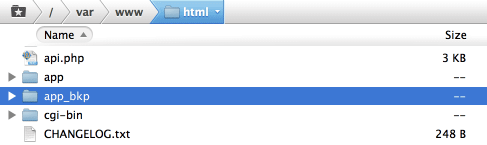
- If you have compilation enabled for your site, disable it
- if you're not sure if you have this turned on, check SystemToolsCompilation
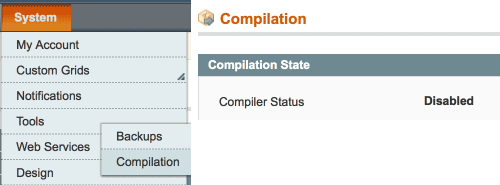
- if you're not sure if you have this turned on, check SystemToolsCompilation
Maintenance Mode?
What is it?
- Magento has a built-in system to turn off the website frontend for visitors, and still allow admin access to the backend.
How to turn it on
- Just create an empty file in your Magento root with the filename maintenance.flag
- Delete that file to turn off the Maintenance Mode.
- Before you do turn it on, make sure that you customise it to match your store (see section below).
Why would we do this?
Pros
You're about to backup the database:
- If there is any customer activity between making the backup and potentially restoring it, you'll lose that activity.
- This could include new orders. If they are then issued an Order/Invoice ID, you then turn on the store and another customer makes an order (before you can manually enter the new order(s), then multiple people will have the same Order/Invoice ID, which can make accountants anxious, and customer support tricky.
- If your new extension involves database activity in the setup, if an order comes in halfway through, you could potentially include inconsistencies into the database.
Cons
- Your site is temporarily 'closed for business' and you may lose customers (if they don't come back later).
- It's harder for you to test any frontend changes that the new extension has made (as the frontend will also be locked out to you).
- To enable frontend access for yourself (while still showing the Maintenance Page to other visitors) edit the index.php file:
- Change :
if (file_exists($maintenanceFile)) {
include_once dirname(__FILE__) . '/errors/503.php';
exit;
}
- To :
$this_ip = $_SERVER['REMOTE_ADDR'];
$allowed_ips = array('127.0.0.1','111.22.33.44');
if (file_exists($maintenanceFile) && !in_array($this_ip, $allowed_ips)) {
include_once dirname(__FILE__) . '/errors/503.php';
exit;
}
- Edit the
$allowed_ipssection to match your own local IPs.
- Edit the
Customising the Maintenance Mode page in Magento
- To show a custom Maintenance Page, edit the index.php file:
- Change :
include_once dirname(__FILE__) . '/errors/503.php';
- To :
include_once dirname(__FILE__) . '/errors/maintenance.php';
and then create and style that maintenance.php file.
- Make sure your Maintenance Page:
- Is styled for your store, including your store logo, font, and general style.
- Explains what is happening.
- Gives a timeframe for completion.
- Has a contact email/phone number.