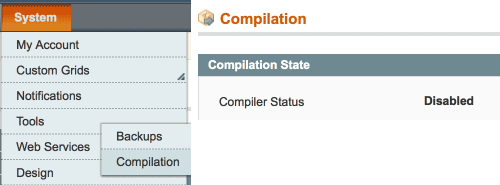Difference between revisions of "Installing Magento Extensions : Pre-install Checklist"
Jump to navigation
Jump to search
m |
m |
||
| Line 7: | Line 7: | ||
#* this is the fastest way to fully revert if you need to | #* this is the fastest way to fully revert if you need to | ||
#* easiest to put it next to your current /app folder (e.g. 'app_bkp'), that way you only need to rename the two folders to revert | #* easiest to put it next to your current /app folder (e.g. 'app_bkp'), that way you only need to rename the two folders to revert | ||
| − | [[File:magento_app_backup.png|link=| | + | [[File:magento_app_backup.png|link=|487px]] |
# '''If you have compilation enabled for your site, disable it''' | # '''If you have compilation enabled for your site, disable it''' | ||
#* if you're not sure if you have this turned on, check (System > Tools > Compilation). | #* if you're not sure if you have this turned on, check (System > Tools > Compilation). | ||
Revision as of 11:38, 14 April 2014
We spend a lot of time testing our extensions on fresh installs of Magento. However, there are a lot of different ways to setup, customize, and add-on to Magento, which can cause new issues - please follow this checklist before starting your install, to safeguard your site.
- You should do this before *every* extension install (not just ours!).
- Backup your database
- eg. using phpMyAdmin or the command line, make a copy of your database
- Backup your /app folder
- this is the fastest way to fully revert if you need to
- easiest to put it next to your current /app folder (e.g. 'app_bkp'), that way you only need to rename the two folders to revert
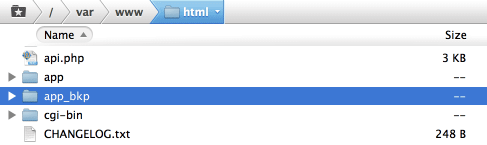
- If you have compilation enabled for your site, disable it
- if you're not sure if you have this turned on, check (System > Tools > Compilation).