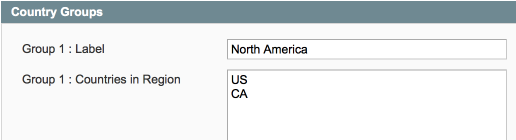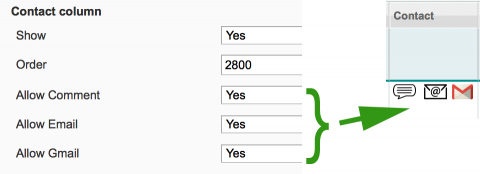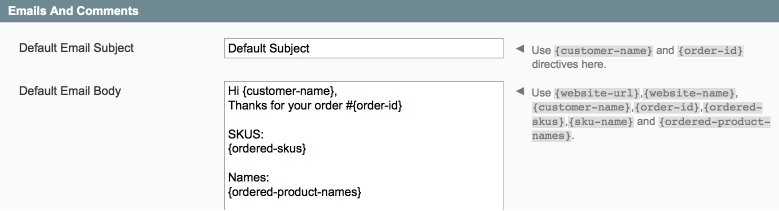shipEasy Advanced Setup
Revision as of 17:04, 15 April 2014 by <bdi>Moo</bdi> (talk | contribs)
 Most of this 'advanced setup' is included if you get the Installation & Pro Setup Service
Most of this 'advanced setup' is included if you get the Installation & Pro Setup Service
Preparation
Follow the Easy Install Guide and the shipEasy: Initial Setup to get shipEasy up and running.
Here we're going to be mainly focused on SystemConfiguration > Moogento/shipEasy and SalesOrders
Country Groups
We can create up to 4 groups based on countries. This can be used for:
- Grouping orders based on order status, for the 'Weights/Orders Bar', to have a quick overview of where your orders are heading.

- Turn it on here, and choose which order statuses will be counted
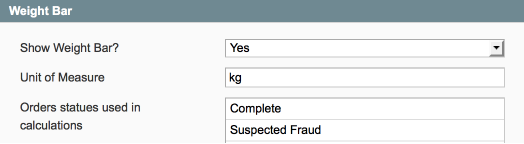
- Turn it on here, and choose which order statuses will be counted
- To group by and filter by country group in the SalesOrders page.
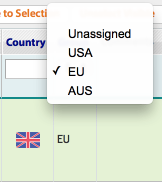
- In conjunction with pickPack to show specific return addresses / company addresses (per store) based on the country group.
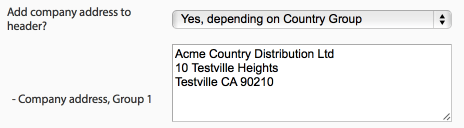
- In conjunction with pickPack to show specific shipping labels based on the country group.
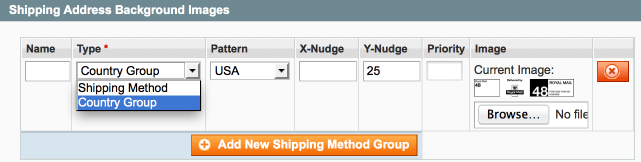
Ok, let's set these up. Head to the Country Groups section.
- We've pre-filled some standard options, and listed some common groups to make it easy to copy/paste.
- Here I've made a group 'North America' and added in Canada and the USA.
- Common groups are usually based on shipping rate or carrier, or to help with marketing info:
- Home country
- Home country group
- Specific other country group
- Rest of World
Quick-contact
This is a handy way to quickly contact a customer. You can set the options which show in the shipEasy Config > Grid Columns Setup, I'd turn off ones that you're not going to use:
You can set the templated texts with quite a lot of auto-fill options available:
There are 3 options:
- Comment : this will pop-up a window with two options:
- Admin comment - whatever is entered here is entered as an admin-only viewable comment in this order.
- Customer comment - whatever is entered here is entered as 'viewable on frontend' and emailed to the customer.
- Leave blank to only enter an admin comment - nothing will be emailed to the customer or viewable to them.
- Email : This will attempt to popup a new email window, pre-filled with your template text, and the customer email.
- Gmail : This will attempt to popup a new specifically-gMail window, pre-filled with your template text, and the customer email.