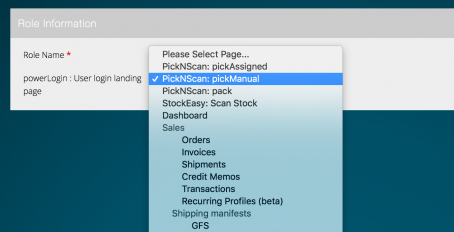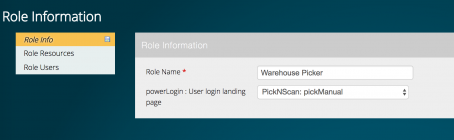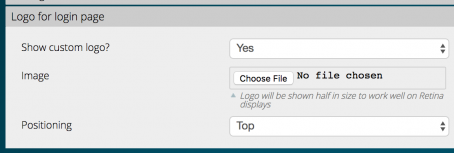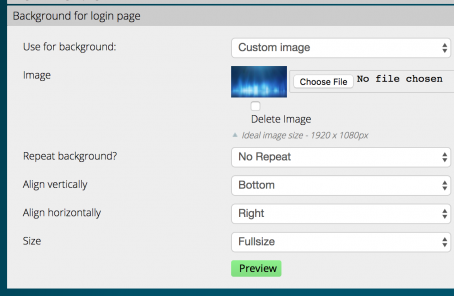powerLogin Quickstart
Revision as of 22:15, 19 December 2016 by <bdi>Moo</bdi> (talk | contribs)
Contents
Aims & Preparation
Most of this is included if you get the Installation & Setup Service
powerLogin allows you to set user-specific landing pages, and to get a gorgeous responsive admin login page.
- If you haven't installed it yet, follow the Easy Install Guide to get powerLogin running.
User-specific admin landing page
If you're running Pick-n-Scan this makes life really easy for your crew - they log in, and the next page is the scanning screen. No magento grids to confuse!
- Head to SystemPermissionsRoles
- Choose the role you want to assign a specific login landing page to
- Choose the target page
- You'll see options for specific Moogento pages which will be useful
- You'll see options for specific Moogento pages which will be useful
- Save ... done!
Responsive admin login page
- Great to give your team a sense of the brand.
- Makes logging in on phones/slates (as well as desktops/laptops) easy.
- Speeds up getting down to work - less training needed, each new team member just arrives on the page they need to be on.
- Less confusion - block off more pages that you don't need to give your team access to.
How to set this up? Just install powerLogin and it'll work from scratch.
Customise the login screen logo
One of the best features of powerLogin is to 'brand up' your website.
So, let's add our own brand :)
- Head to SystemConfig > Moogento / powerLogin.
- Just upload your custom logo and you're away
- Use a transparent PNG24 for best results
- You can also choose where to center or align the image.
Customise the login screen background
Same process to add your own background screen.
- Just upload your custom logo and you're away
- Use a png, gif, or jpeg
- You can also upload tiled background images, and choose where to center or align the image.