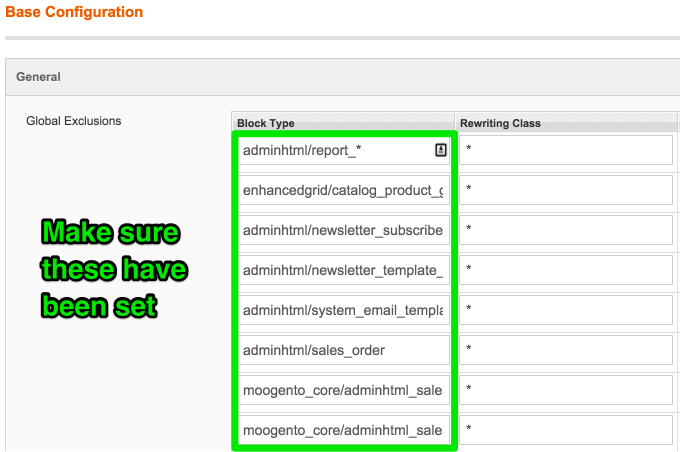Installing Magento Extensions : Troubleshooting
Contents
- 1 Magento Help
- 2 "I can't see the module in the configuration settings page"
- 3 "I see a white screen / 'Mag registry key' error message / I can't reach the admin page"
- 4 "I see a blank SalesOrders page"
- 5 "I get a 404 error in the config page"
- 6 "Action menu options are not appearing"
- 7 "I can't save the config page"
- 8 "Just entered the license key, but it's showing 'Not valid'"
- 9 "Just installed, but I get: Error processing your request / Not found"
- 10 pickPack:
- 10.1 "I get an error when printing a PDF"
- 10.2 "I can't open a pickPack CSV with non-Roman characters in (eg. Chinese), in Excel"
- 10.3 "I get an error when uploading an image (eg. logo)."
- 10.4 "The amounts for VAT-registered customers are printing with VAT included."
- 10.5 Prices show incorrectly
- 10.6 "Zebra labels print PPI images incorrect dimensions"
- 11 shipEasy:
- 11.1 "Importing tracking CSV error - 'Folder not writable or does not exist.'"
- 11.2 "Scanning Order ID barcodes isn't working."
- 11.3 "I get an error when trying to save a logo image."
- 11.4 "I get this error in admin: HEX color needs to be 6 or 3 digits long."
- 11.5 "I get this error : SQLSTATE: Column not found: Unknown column 'szy_tracking_number' in 'field list'."
- 11.6 "After install I get this error: Error in file: ...moogento_shipeasy_setup... Syntax error or access violation: 1091 Cant DROP ...; check that column/key exist"
- 11.7 "When I change column widths in the config, it doesn't show in the Grid."
- 11.8 "I've made the column 5px wide but it's showing wider."
- 11.9 "When running a conflict-detector with MDN Advanced Stock it reports a conflict."
- 11.10 "I see some missed shipEasy cron jobs."
- 11.11 "The 'Grid Column Config' section only has one line"
- 11.12 "I use ChannelUnity and I'm missing their CSV export button in the Order Grid."
- 11.13 "I see a blue screen in the Orders Grid, and/or have issues filtering in the same page."
- 12 stockEasy:
- 13 powerLogin
- 14 profitEasy
- 15 "I still have issues"
- 16 "I stilll have issues!"
Magento Help
Something unexpected happened?
Try not to worry too much, take a deep breath and read through these common issues and solutions below.
Most issues have been seen before and are quickly fixable or at least revertible-from.
"I can't see the module in the configuration settings page"
- Try deleting your cache manually. Inside your Magento installation folder, go into var folder and rename the cache folder (eg. to cache1). You can delete that renamed folder if everything works afterwards.
- If there is still nothing showing in the configuration page, you may have missed some files. Please repeat the installation of the extension.
"I see a white screen / 'Mag registry key' error message / I can't reach the admin page"
- Double check that compilation is turned off SystemToolsCompilation
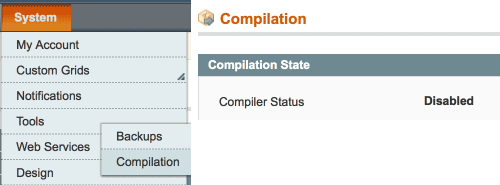
- If you can't access that page any more (eg. if you installed without disabling the compiler) you'll need to manually disable compilation.
- If you have shell access, run this from the magento site root:
$ php shell/compiler.php disable- You may also need to clear compiled files:
$ php shell/compiler.php clear
- A quick way to do this, if you don't have shell or database access, is to comment this line in /includes/config.php, from
define('COMPILER_INCLUDE_PATH', dirname(__FILE__).DIRECTORY_SEPARATOR.'src');, to#define('COMPILER_INCLUDE_PATH', dirname(__FILE__).DIRECTORY_SEPARATOR.'src');- This exact format is important as one of the compilation scripts looks for it.
"I see a blank SalesOrders page"
- If you're using Magemaven OrderComment try editing Magemaven_OrderComment > config.xml
- Change :
<sales_resource>
<rewrite>
<order_grid_collection>Magemaven_OrderComment_Model_Mysql4_Order_Grid_Collection</order_grid_collection>
</rewrite>
</sales_resource>
- To:
<adminhtml>
<rewrite>
<sales_order_grid>Magemaven_OrderComment_Block_Adminhtml_Sales_Order_Grid</sales_order_grid>
</rewrite>
</adminhtml>
"I get a 404 error in the config page"
- Log out then log in :)
"I've installed pickPack/shipEasy, cleared the cache & logged out, but no Invoice/Packslip/'Change Status' etc. options are showing up in the 'Mass Action' drop down menu on the Orders page."
- You probably have another extension installed that is overwriting that menu.
- A classic is a 'delete orders' extension - if that's you, for simplicity consider if you still need the other extension - usually deleting orders is only used in the Magento setup phase, and once live is no longer needed (it's actually illegal in a lot of the world to delete orders/invoices). If this is the case for you then you can turn off that other extension.
- The easiest method is to rename that /app/etc/moduleName.xml to eg. /app/etc/moduleName.xml.off and clear the cache.
- If it i something that you need to operate at the same time as pickPack/shipEasy please get in touch with your FTP and Magento access details and we’ll work out a solution.
"I can't save the config page"
If, when you click 'Save', nothing happens, you may have a field empty which needs to have a value in.
- Expand all the sections and check for an error message - if the miscreant one is not expanded then you won't be able to see the warning until you expand that section.
"Just entered the license key, but it's showing 'Not valid'"
Make sure that you have:
- Cleared the Magento cache
- Logged out then in
- Cleared your personal browser cache (hold shift and click refresh in the address bar)
"Just installed, but I get: Error processing your request / Not found"
There has been an error processing your request : Mage registry key x already exists.
or:
Fatal error: x Not found in …/Layout.php on line x
- Check that your uploaded file permissions are at least 644.
- Check that you have uploaded all the files (and there wasn't eg. an FTP or network issue midway through the upload).
- Check your file and folder permissions - the usual cause of this error is incorrect folder permissions, eg. not being able to read.
pickPack:
"I get an error when printing a PDF"
"I get an error printing any PDF"
If you get this error:
Fatal error: Declaration of Zend_Pdf_FileParserDataSource_File::__construct() must be compatible with Zend_Pdf_FileParserDataSource::__construct() in Zend_Pdf_FileParserDataSource_File.php
This is usually a specific PHP/zendPDF conflict.
Try, in lib/Zend/Pdf/FileParserDataSource.php changing
abstract public function __construct();
to
abstract public function __construct($filePath);
"I get an error only with pickPack PDFs"
- If you've uploaded images (eg. for the logo, shipping address label), please check that they all are non-interlaced, non-transparent, .png files.
"I get an error 'Cannot create image resource. File not found.'"
This sounds like our image caching code is not able to save an optimized image.
- Check that your uploaded file permissions are at least 644.
- Check the permissions of the /media/Moogento/pickPack folder.
"I get this error when making a PDF: 'Temp dir is not good: /tmpTemfdsdfsdfsdfsdfsdfsdfp dir is: /tmp'"
- This error is generated by the Zend Loader, usually around: /www/dev/lib/Zend}
- The error possibly needs an edit inside: /lib/Zend/Cache/Backend.php
- Please contact your host to resolve this one, as the actual change will depend on the server and installed server plugin versions.
"I can't open a pickPack CSV with non-Roman characters in (eg. Chinese), in Excel"
- Check the Data tab in Excel, where you can choose the type of character encoding that Excel will use.
- Choose 'From Text' and then select the type of charset you want to import.
- Eg. if you have Chinese characters in your product names, you can now see them in Excel.
- Or just use the excellent & free LibreOffice.
"I get an error when uploading an image (eg. logo)."
If you get an error like this:
"Unable to create directory '/media/moogento/pickpack/logo_pack/default'" "Destination folder is not writable or does not exist.'"
- Check that you are not trying to upload an interlaced image.
- When saving your images in Photoshop be sure to save it as 'non-interlaced .png format', as per the image upload guidelines in the pickPack Guides and config sections.
- If you still get an error, check the folder ownership and permissions of the folder path mentioned in the error message.
- Try setting the permissions to 774 and see if that helps. If it does, set the permissions back again after uploading your images.
"The amounts for VAT-registered customers are printing with VAT included."
Check that your server is correctly pulling the VAT information... (May help to check SOAP connection to VAT-verifier if used).
If you have a server-side issue here it may also slow down saving the config page, and even slow down producing PDFs (if your server is using processing cycles to try and connect with something that is not setup).
Prices show incorrectly
Please check first what numbers are showing in the order detail page. The majority of times when people think pickPack is producing incorrect numbers, it's actually something else.
We will always try to show the same numbers that show inside Magento.
"Zebra labels print PPI images incorrect dimensions"
- Check you're using the correct Photoshop template included in pickPack. We have portrait and landscape versions - check that you're using the correct one.
shipEasy:
"Importing tracking CSV error - 'Folder not writable or does not exist.'"
Your access permissions are not correct for var/import : either the user/group is not set to permit your Magento running user to access, or your file permissions are not set correctly.
"Scanning Order ID barcodes isn't working."
For some reason your scanner is not picking up the barcode:
- If you're using a cheap barcode scanner, try a pricier one (seriously!).
- Laser usually works better than CCD ones.
- If you're printing the barcodes with pickPack, you can also try increasing the font size of the barcodes in the General section. This should space out the lines a bit more and make them easier for lo-res scanners to read.
"I get an error when trying to save a logo image."
If you get an error like this when trying to save a logo image:
Unable to create directory /media/moogento/pickpack/logo_pack/default
this means that the folder has incorrect permissions assigned - your website cannot save to that folder. In this case, try creating that folder in that path, and if you still have issues try changing permissions on that folder.
"I get this error in admin: HEX color needs to be 6 or 3 digits long."
You've not set the grid colors correctly. This could happen during an upgrade from an older version of shipEasy. Please check that the config sections for grid row colors are set with a 6-character Hex color code.
"I get this error : SQLSTATE: Column not found: Unknown column 'szy_tracking_number' in 'field list'."
This occasionally happens during installation, if there are multiple admin sessions running.
- Clear the cache and refresh the page. This often is enough.
- If no change, restart installation: in the database -> {possible prefix_}core_resource and delete the line :
{module_alias}_setup(eg. moogento_shipeasy_setup for shipEasy).
"After install I get this error: Error in file: ...moogento_shipeasy_setup... Syntax error or access violation: 1091 Cant DROP ...; check that column/key exist"
You have probably been installing with multiple admin windows open so several installation processes were started, confusing it. It should resolve itself on cache clear/logout, but try closing all admin windows and logging out/in with just one.
"When I change column widths in the config, it doesn't show in the Grid."
First, check that you have shipEasy grid styling turned on:
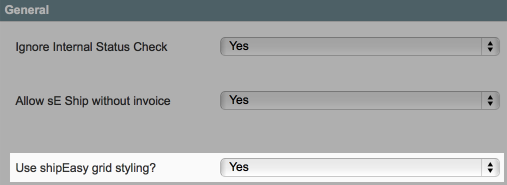
- (We can't edit the column widths if 'Use shipEasy grid styling?' is not set to 'Yes')
If you have already set that, then you probably are running another grid editor which is overriding ours. Only one can win this battle!
shipEasy coexists with most grid editors, but if two different ones are saying 'Use my styles' only one gets to be boss. And we're not pushy :)
"I've made the column 5px wide but it's showing wider."
- You can't make the width smaller than the minimum width the column filter.
- You can't make the width smaller than the column title.
- You can try, it won't complain, but it just won't go smaller!
- The column will usually be resized to fit the widest visible entry for that column in the current list of orders displayed.
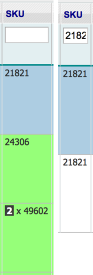
- Here the 'sku' column has been auto-widened to show the qty ordered.
- You can set a 'max width' for a few columns to make this sane (eg. product name, order comments)
Ideas:
- You can set 'Order Date' to show as 'Simple' which will cut down the width used.
- You can turn off columns that are not used by your process.
- You can move the 'Action' column to the far left; this might save needing to scroll right.
- You can use more compact column titles.
"When running a conflict-detector with MDN Advanced Stock it reports a conflict."
If you see this conflict reported: MDN_AdvancedStock_Model_Sales_Order|Moogento_ShipEasy_Model_Sales_Order then we have already worked around it and everything should work fine.
If you want to remove the conflict warning:
- Comment out this line (should be about line 53) in /app/code/community/MDN/AdvancedStock/etc/config.xml
<!--<order>MDN_AdvancedStock_Model_Sales_Order</order>-->
"I see some missed shipEasy cron jobs."
shipEasy by default sets its crons jobs to be run every minute. If your cron is setup to run slower than every minute, then you'll get some shipEasy crons jobs piling up and some will register as incomplete.
There's two options:
- Set your Magento cron to run every minute, or
- Go to SystemConfigMoogento > shipEasy > General and set the 'Fill columns every..' to minimum the same as your Magento cron period.
Eg. if your Magento cron is set to run every 2 minutes, set the shipEasy cron to plan to run every 2 minutes as well.
"The 'Grid Column Config' section only has one line"
Two possible reasons here:
- file permissions set incorrectly (check they are at least set to readable) and
- other extensions using jQuery.
eg. Modulesgarden_Teamandtaskorganizer and Rockettheme_TinyMCE.
- Since you're unlikely to need to constantly edit the column setup, our current recommendation is just to disable the other extension(s) while you edit the shipEasy column config.
- This won't affect the layout of the columns after re-enabling the other extension(s) and their javascript.
- Disable Modulesgarden_Teamandtaskorganizer by renaming that extension xml file in /app/etc/modules to have a .off suffix (ie. .xml.off)
- Clear cache and log out
- You now should have access to the shipEasy column config section
- Make changes as needed
- Check the Sales/Orders page matches the layout that you want
- Re-enable Modulesgarden_Teamandtaskorganizer by removing the '.off' and clearing cache
- Log out
- You should now have your other extension working (eg. Modulesgarden_Teamandtaskorganizer), and the Orders Grid customised by shipEasy.
- Rockettheme_TinyMCE
- this custom timymce script, together with jQuery, can be disabled in SystemConfigurationRT ROKMAGE MODULES -> TinyMCE -> General -> Enable Tiny MCE for RokMage Extensions
"I use ChannelUnity and I'm missing their CSV export button in the Order Grid."
- Find app/code/local/Tradewinds/Channelunity/etc/config.xml
- Comment out this code:
<adminhtml><rewrite><sales_order>Tradewinds_Channelunity_Block_Adminhtml_Sales_Order</sales_order></rewrite></adminhtml>
- Refresh the cache, and the button should be back.
"I see a blue screen in the Orders Grid, and/or have issues filtering in the same page."
If you're using the BL_Grid extension as well as shipEasy, you'll want to check that the BL_Grid rewrites are set.
Normally we set these automatically at the time of installation, but sometimes they don't come across.
In this case please check SystemConfigEnhanced Admin Grids -> Base Configuration that these have been set:
Here's a list to make it easier to set:
adminhtml/report_*
enhancedgrid/catalog_product_grid
adminhtml/newsletter_subscriber_grid
adminhtml/newsletter_template_grid
adminhtml/system_email_template_grid
adminhtml/sales_order
moogento_core/adminhtml_sales_order
moogento_core/adminhtml_sales_order_grid
- You might not need all of these, depending on your setup.'
stockEasy:
"Our orders on the Orders Grid are down as 'pending sync'."
Check that your cron is setup and running
"We uninstalled stockEasy (installed on wrong site!) and now we can't edit products"
You need to remove or disable two attributes that stockEasy sets up:
- Product attribute: stockeasy_restock_calculation
- Category attribute: stockeasy_restock_calculation
powerLogin
"Since installing powerLogin we have random login issues."
The problem is probably not caused by powerLogin. Check how your domain is configured to work with/without www - eg. maybe 'url with www' is configured as the base url in magento, but you have links that work without 'www'.
In that case, depending on what url you open next, there could be a cookie set that blocked any future login from another other url. (eg. www vs non-www) Solution: Set the correct cookie domain in your system config and then it should work (you may need to clear cookies for changes to take effect).
profitEasy
"I see a blue screen in the Orders Grid, and/or have issues filtering in the same page."
Please see the solution for shipEasy, it's the same grid conflict that is easily resolved.
"I still have issues"
Check log files
- First, check the log files. If you haven't turned on logging do so now. SystemAdvancedDeveloper > Log Settings
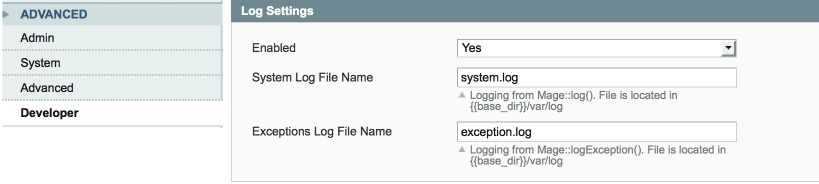
- Try running Magento and then check those log files - the default location is /var/log
- Add a number to the log filenames to see recent messages only.
- Next, check your server log files for errors (location will depend on your server - look for php and server log files).
Disabling extensions
- Still problems? Let's turn it off:
- Disable the extension by navigating to /app/etc/modules and renaming your the extension xml file, eg from .xml to .xml_off
- Clear the cache (if you can't access your backend cache page, just rename /var/cache (eg. to /var/cache1))
"I stilll have issues!"
- Drop us a line with your (S)FTP and Magento access details and we'll take a look.
- Before getting in touch, please:
- turn on Magento logging,
- turn off Magento compilation,
- provide details of any opcode or db cache systems and their logins,
- provide the path to your server log files
"How do I give you Magento access?"
Tried all the suggestions above and need us to take a look? Not sure how to do that?
- Log into your Magento site
- Copy the URL from the browser and add it to your email to us.
- Next go to SystemPermissionsUsers > Add New User
- Make a username and password and add that to the email to us.
- then click User Role in the left column and assign us the role of Administrator.
Done!