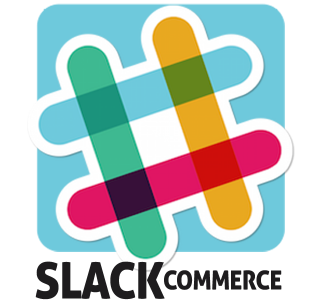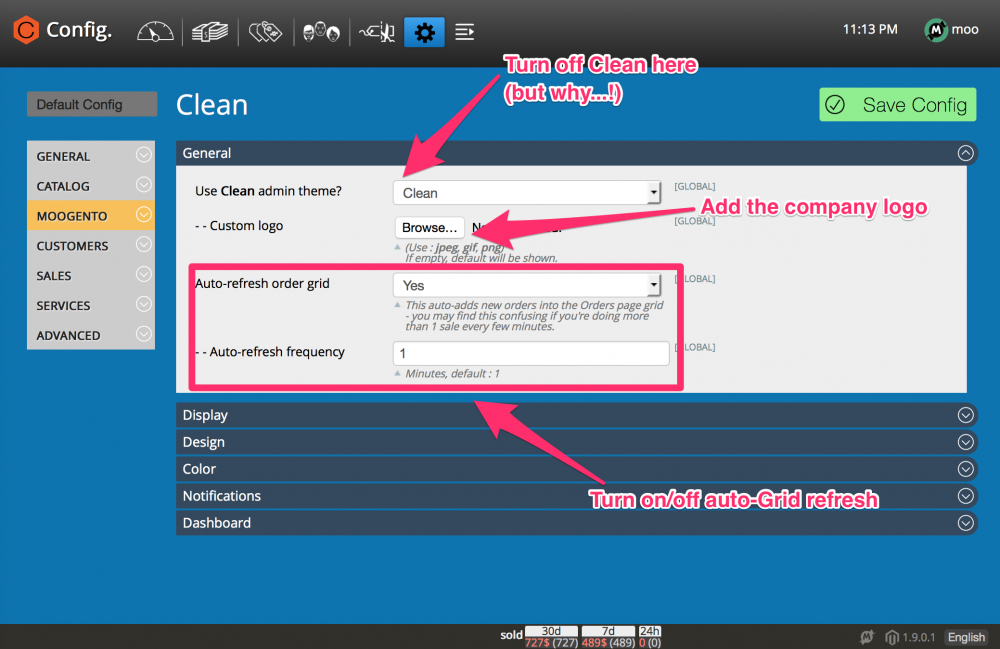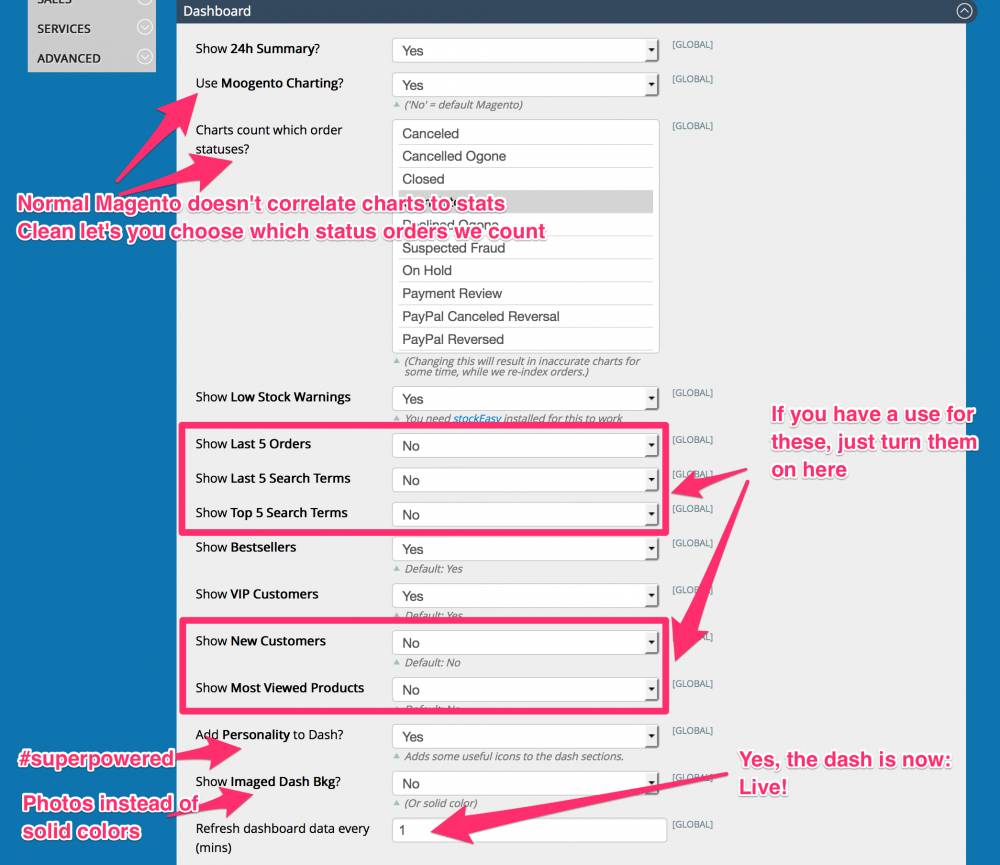slackCommerce Quickstart
Contents
Aims & Preparation
Most of this is included if you get the Installation & Setup Service
Follow the Easy Install Guide to get Clean up and running.
Make sure you have your Magento Cron running - Clean uses it to index your sales for display.
We're going to have a look at the core slackCommerce functions, and how to customise them for your store.
slackCommerce Connects Magento to Slack
Wait! Slack, what's that?
- Slack is an awesome collaboration tool, something like a mix between Skype, HipChat, email, and your favourite cloud-based apps.
- It helps connect with your team members in a fun way, with no timezone or device hangups (like Skype - just try sending an image to an offline co-worker!).
- It cuts back email, moving notifications into your Slack window. Great for keeping up-to-date with changes to your Trello board, BitBucket repo, without needing those emails filling your inbox.
- Easy to send files - see the images/files direct in the chat.
- It's fun. Somehow. And, hey it got valued at something like $2bn after 2 years - so probably worth a look!
- Almost forgot - it allows you to see your Magento orders without logging into your website, using slackCommerce!
- Get notified of Orders direct in your Slack channel (this can be a private or team channel).
- No need to stay logged into your Magento site and refresh the page to see new orders.
- Set specific order statuses as the trigger, and send different statuses to different channels (eg. have a fraud-channel)
- Easy way to keep the team updated with sales.
- Help secure your site - set notifications for admin logins (and admin login fails).
- Improve sales - get a notification for new user accounts (eg. drop them a line).
- Get a better idea of your business - Daily & Weekly metrics with order numbers, values, etc.
- Send to a specific channel (eg. to private channel if you don't want the whole team to see).
- Maintain your brand among your team - set a custom icon for the notifications.
- Also great for multiple sites coming into one channel - set a unique icon for each site.
- Set a specific color for each type of notification - make it easier to skim through to find what you're looking for.
That's it! It's super-simple, plug it in and easily keep on top of what's happening in your store.
Setup
There's pretty minimal setup required.
The defaults are pretty good for 90% of stores - all you need to do is add your slack channel where you want the notifications to show up
Let's get straight into slackCommerce with some screenshots:
Slack Connection
- Set your unique incoming slack webhook URL
- To get this:
- Log into your Slack account (either in the app or browser).
- Click into the channel you want the Magento notifcations to get posted to (or create one if you don't have one already).
- Inside that channel, click Template:button
- At the bottom of the page you're redirected to, click 'View' next to 'Incoming WebHooks'
- Click the big green button :) and you'll then see the Webhook URL : copy that and paste it here.
- Add your custom company logo to the menubar
- Set the Orders Grid to auto-refresh, and how often to do that
Display
- Turn on user gravatars
- Not sure what that is? You can set a custom avatar per email address at gravatar.com
- Show the 'order statistics' block. This appears at the base of every page (except dashboard), and summarises:
- $ Value of Orders
- $ Value of Canceled Orders
- $ Value of Refunded Orders
- It's like a quick health check throughout the admin.
- Turn on/off the default Magento options (that you probably don't want to see...):
- Global Search field
- Magento Corp ads
- The Orders Grid default 'Export CSV/XML' option.
- pickPack has an excellent, totally customisable, CSV exporting engine
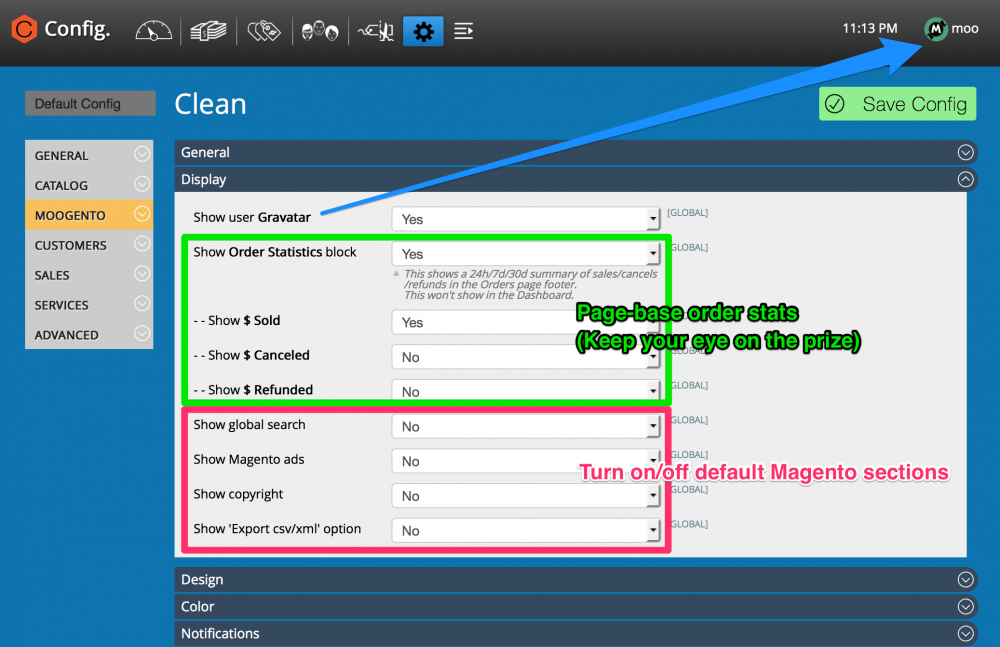
Design
- Set which parts of the admin display Clean should customize.
- Recommended: Leave all on 'Yes', but once you're used to the menubar icons, you can disable 'Show menubar hints' for a cleaner look.
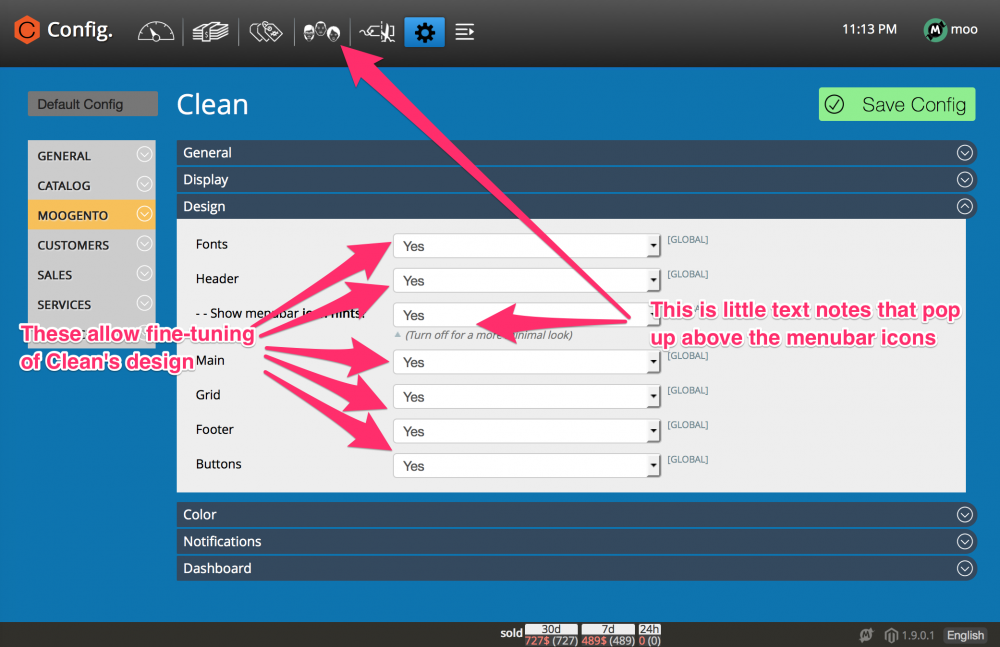
Color
- Set the colors that Clean displays.
- Some of these aren't working yet :) If you need to change something specific, get in touch and I'll get that working!
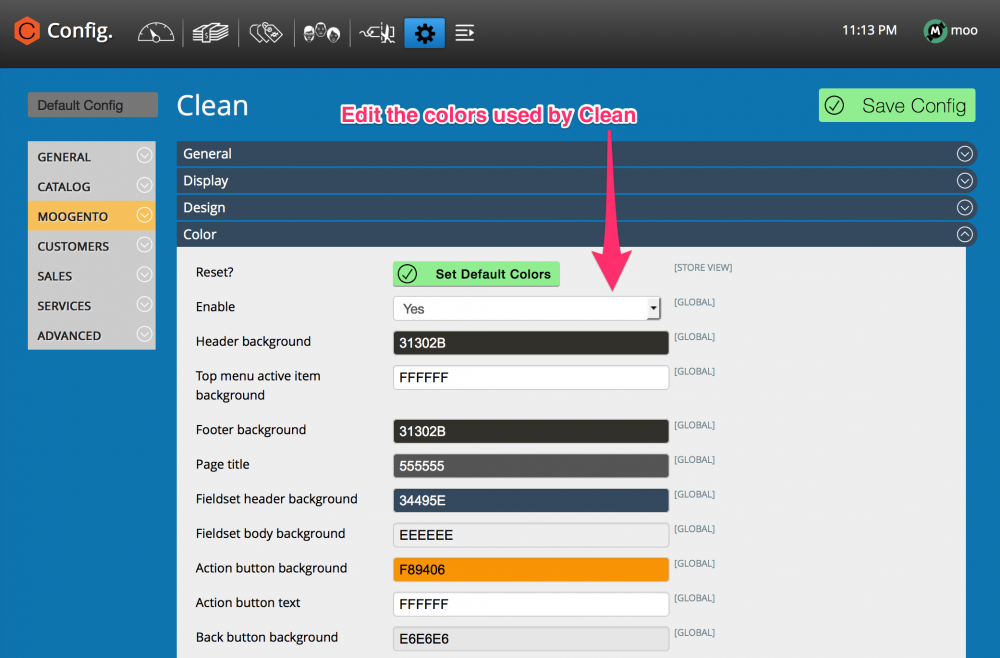
Dashboard
This is one of the great features of Clean, and interactive, useful, beautiful dashboard. Here you can set which panels show, and in some cases, what they show.
- 24h Summary - this shows:
- A chart of the previous 24 hours to right now.
- Donut charts showing the comparison of 'the 24h to now' vs 'the 24h to 24h ago' - ie. a quick check of if your store's metrics are going in the right direction, or need a checkup.
- In both sections you can see figures which come only from orders which have status of 'Charts count which order statuses'
- In interactive line and donut charts, you can see these values:
- Number of Orders How many orders reached that status
- Sales revenue (ie. total revenue). This includes all income, ie. with shipping, tax, etc.
- Number of Unique Visitors
- Conversion % - how many unique visits result in a sale. Vital info to compare website redesigns, newsletter sends, advertising campaigns, etc.
- Hide the chart by clicking the small chart icon in the top right of the '24h Overview' titlebar.
- Chart each metric by clicking on the value in the middle of the 'donut'.
- (Multiple charts don't show so well together at the moment, we're adding in support for that soon)
- Use Moogento Charting - whether to use the default Magento numbers for the charts, or our own. I'd recommend the ones that Clean collates - the Magento ones tend to be inaccurate and a bit confused.
- Charts count which order statuses - Clean will look at only those orders that reach the order statuses that you set here, when it's working out the charts and stats tables.
- If you change this then the charts/stats will be inaccurate for a few hours, until Clean has re-evaluated sales data to include the orders with the newly-set statuses. The charts will show a warning during the re-processing.
- Show Low Stock Warnings - You need to have stockEasy installed for this to work.
- Show last 5 orders - This is the default Magento tab option, default off.
- Show last 5 search terms - This is the default Magento tab option, default off.
- Show top 5 search terms - This is the default Magento tab option, default off.
- Show last 5 orders - This is the default Magento tab option, default off.
- Show Bestsellers - This is a new Chart from Clean, comparing the top 10 products by sales.
- It shows the results for the previous:
- 24h
- 7 days
- 30 days
- 365 days
- All time
- Use it to see how your store is changing over time; catch viral sales and fails!
- Show VIP Customers - Shows the top 5 customers, by spend.
- Show New Customers - This is the default Magento tab option, default off.
- Show Most Viewed Products - This is the default Magento tab option, default off.
- Add personality to dash - This adds in a bit of fun to the design, save yourself from looking at boxes and numbers all day. The Moogento superpowered cow might make an appearance!
- Refresh dashboard data - set the timeperiod for the dash to be refreshed.