stockEasy Setup
Contents
Aims & Preparation
Most of this is included if you get the Installation & Setup Service
stockEasy is an extremely powerful tool for dealing with inventory in Magento. We're going to set it up for most common tasks and see what it can do.
Follow the Easy Install Guide to get stockEasy up and running.
What Does stockEasy Do?
It helps in 3 main areas:
- Editing stock levels
- Exporting stock reports
- Planning stock buys
Editing stock levels
The standard Magento way to do this is:
- Click an item
- Click the Inventory tab
- Find the item
- Set the new qty, trying not to make a maths error
- Remember to set the status to 'In Stock' and 'Enabled' (or the product won't be available to buy)
- Scroll back up and save the product
- Go back to the Catalog Grid
- Find the next item
The stockEasy way to do this is:
- Find the item
- Type the new stock level (use artithmetic in the cell if needed)
- Hit Enter
- Find the next item
This is obviously a lot less time-consuming, and much less prone-to-errors. It's also a lot easier to train someone how to do it ("click the qty, enter the new qty" vs. ... A long process...)
--or--
- Import a simple csv file, where the only required fields are 'sku' and 'qty'.
Handy if you're generating stock numbers on spreadsheets, or outputting from other warehouse management software.
--or--
- Scan the products as they come in the factory door with a barcode scanner.
If you set the stock at the moment it arrives in the warehouse, and use things like Purchase Orders, where the delivered qty may be different to the ordered qty, then this is a great way to streamline the process.
--or--
- Automatically import stock from your suppliers.
Ideal for dropshippers, or if you have suppliers with varying qty of items on hand that you can order from direct.
In The Catalog Grid
stockEasy provides a super easy-to-use Grid Editor : only show columns that are useful to you
- Find the item to change (eg. search in the sku column)
- Click in the 'Qty' field, and type in the new qty.
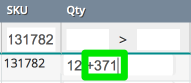
- Use simple arithmetic to make this easy: e.g.. type +731 on the right of the current qty, to add 731 to the current qty
- Hit Enter
- The cell will glow green when set : easy to see when it's saved, and visually easy to find your place.
