Installing Magento Extensions : Troubleshooting
Contents
- 1 Magento Help
- 2 "I can't see the module in the configuration settings page"
- 3 "I see a white screen / 'Mag registry key' error message / I can't reach the admin page"
- 4 "I see a blank SalesOrders page"
- 5 "I get a 404 error in the config page"
- 6 "Action menu options are not appearing"
- 7 "I can't save the config page"
- 8 pickPack:
- 8.1 "I get an error when printing a PDF"
- 8.2 "I can't open a pickPack CSV with non-Roman characters in (eg. Chinese), in Excel"
- 8.3 "I get an error when uploading an image (eg. logo)."
- 8.4 "The amounts for VAT-registered customers are printing with VAT included."
- 8.5 Prices show incorrectly
- 8.6 "Zebra labels print PPI images incorrect dimensions"
- 9 shipEasy:
- 9.1 "Importing tracking CSV error - 'Folder not writable or does not exist.'"
- 9.2 "Scanning Order ID barcodes isn't working."
- 9.3 "I get an error when trying to save a logo image."
- 9.4 "I get this error in admin: HEX color needs to be 6 or 3 digits long."
- 9.5 "After install I get this error: Error in file: ...moogento_shipeasy_setup... Syntax error or access violation: 1091 Cant DROP ...; check that column/key exist"
- 9.6 "When I change column widths in the config, it doesn't show in the Grid."
- 10 stockEasy:
- 11 powerLogin
- 12 "I still have issues"
- 13 "I stilll have issues!"
Magento Help
Something unexpected happened?
Try not to worry too much, take a deep breath and read through these common issues and solutions below.
Most issues have been seen before and are quickly fixable or at least revertible-from.
"I can't see the module in the configuration settings page"
- Try deleting your cache manually. Inside your Magento installation folder, go into var folder and rename the cache folder (eg. to cache1). You can delete that renamed folder if everything works afterwards.
- If there is still nothing showing in the configuration page, you may have missed some files. Please repeat the installation of the extension.
"I see a white screen / 'Mag registry key' error message / I can't reach the admin page"
- Double check that compilation is turned off SystemToolsCompilation
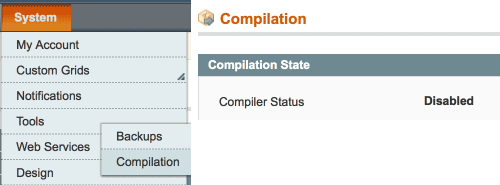
- If you can't access that page any more (eg. if you installed without disabling the compiler) you'll need to manually disable compilation.
- If you have shell access, run this from the magento site root:
$ php shell/compiler.php disable- You may also need to clear compiled files:
$ php shell/compiler.php clear
- A quick way to do this, if you don't have shell or database access, is to comment this line in /includes/config.php, from
define('COMPILER_INCLUDE_PATH', dirname(__FILE__).DIRECTORY_SEPARATOR.'src');, to#define('COMPILER_INCLUDE_PATH', dirname(__FILE__).DIRECTORY_SEPARATOR.'src');- This exact format is important as one of the compilation scripts looks for it.
"I see a blank SalesOrders page"
- If you're using Magemaven OrderComment try editing Magemaven_OrderComment > config.xml
- Change :
<sales_resource>
<rewrite>
<order_grid_collection>Magemaven_OrderComment_Model_Mysql4_Order_Grid_Collection</order_grid_collection>
</rewrite>
</sales_resource>
- To:
<adminhtml>
<rewrite>
<sales_order_grid>Magemaven_OrderComment_Block_Adminhtml_Sales_Order_Grid</sales_order_grid>
</rewrite>
</adminhtml>
"I get a 404 error in the config page"
- Log out then log in :)
"I've installed pickPack/shipEasy, cleared the cache & logged out, but no Invoice/Packslip/'Change Status' etc. options are showing up in the 'Mass Action' drop down menu on the Orders page."
- You probably have another extension installed that is overwriting that menu.
- A classic is a 'delete orders' extension - if that's you, for simplicity consider if you still need the other extension - usually deleting orders is only used in the Magento setup phase, and once live is no longer needed (it's actually illegal in a lot of the world to delete orders/invoices). If this is the case for you then you can turn off that other extension.
- The easiest method is to rename that /app/etc/moduleName.xml to eg. /app/etc/moduleName.xml.off and clear the cache.
- If it i something that you need to operate at the same time as pickPack/shipEasy please get in touch with your FTP and Magento access details and we’ll work out a solution.
"I can't save the config page"
If, when you click 'Save', nothing happens, you may have a field empty which needs to have a value in.
- Expand all the sections and check for an error message - if the miscreant one is not expanded then you won't be able to see the warning until you expand that section.
pickPack:
"I get an error when printing a PDF"
"I get an error printing any PDF"
If you get this error:
Fatal error: Declaration of Zend_Pdf_FileParserDataSource_File::__construct() must be compatible with Zend_Pdf_FileParserDataSource::__construct() in Zend_Pdf_FileParserDataSource_File.php
This is usually a specific PHP/zendPDF conflict.
Try, in lib/Zend/Pdf/FileParserDataSource.php changing
abstract public function __construct();
to
abstract public function __construct($filePath);
"I get an error only with pickPack PDFs"
- If you've uploaded images (eg. for the logo, shipping address label), please check that they all are non-interlaced, non-transparent, .png files.
"I can't open a pickPack CSV with non-Roman characters in (eg. Chinese), in Excel"
- Check the Data tab in Excel, where you can choose the type of character encoding that Excel will use.
- Choose 'From Text' and then select the type of charset you want to import.
- Eg. if you have Chinese characters in your product names, you can now see them in Excel.
- Or just use the excellent & free LibreOffice.
"I get an error when uploading an image (eg. logo)."
If you get an error like this:
"Unable to create directory '/media/moogento/pickpack/logo_pack/default'"
- Check that you are not trying to upload an interlaced image.
- When saving your images in Photoshop be sure to save it as 'non-interlaced .png format', as per the image upload guidelines in the pickPack Guides and config sections.
- If you still get an error, check the folder ownership and permissions of the folder path mentioned in the error message.
- Try setting the permissions to 774 and see if that helps. If it does, set the permissions back again after uploading your images.
"The amounts for VAT-registered customers are printing with VAT included."
Check that your server is correctly pulling the VAT information... (May help to check SOAP connection to VAT-verifier if used).
If you have a server-side issue here it may also slow down saving the config page, and even slow down producing PDFs (if your server is using processing cycles to try and connect with something that is not setup).
Prices show incorrectly
Please check first what numbers are showing in the order detail page. The majority of times when people think pickPack is producing incorrect numbers, it's actually something else.
We will always try to show the same numbers that show inside Magento.
"Zebra labels print PPI images incorrect dimensions"
- Check you're using the correct Photoshop template included in pickPack. We have portrait and landscape versions - check that you're using the correct one.
shipEasy:
"Importing tracking CSV error - 'Folder not writable or does not exist.'"
Your access permissions are not correct for var/import : either the user/group is not set to permit your Magento running user to access, or your file permissions are not set correctly.
"Scanning Order ID barcodes isn't working."
For some reason your scanner is not picking up the barcode:
- If you're using a cheap barcode scanner, try a pricier one (seriously!).
- Laser usually works better than CCD ones.
- If you're printing the barcodes with pickPack, you can also try increasing the font size of the barcodes in the General section. This should space out the lines a bit more and make them easier for lo-res scanners to read.
"I get an error when trying to save a logo image."
If you get an error like this when trying to save a logo image:
Unable to create directory /media/moogento/pickpack/logo_pack/default
this means that the folder has incorrect permissions assigned - your website cannot save to that folder. In this case, try creating that folder in that path, and if you still have issues try changing permissions on that folder.
"I get this error in admin: HEX color needs to be 6 or 3 digits long."
You've not set the grid colors correctly. This could happen during an upgrade from an older version of shipEasy. Please check that the config sections for grid row colors are set with a 6-character Hex color code.
"After install I get this error: Error in file: ...moogento_shipeasy_setup... Syntax error or access violation: 1091 Cant DROP ...; check that column/key exist"
You have probably been installing with multiple admin windows open so several installation processes were started, confusing it. It should resolve itself on cache clear/logout, but try closing all admin windows and logging out/in with just one.
"When I change column widths in the config, it doesn't show in the Grid."
You probably are running another grid editor which is overriding ours. Only one can win this battle! shipEasy coexists with most grid editors, but if two different ones are saying 'Use my styles' only one gets to be boss. And we're not pushy :)
stockEasy:
"Our orders on the Orders Grid are down as 'pending sync'."
Check that your cron is setup and running. We recommend the excellent AOE Scheduler to quickly see if your cron is running. If it says "No heartbeat detected then it is not running' - contact your developer or host to set it up.
powerLogin
"Since installing powerLogin we have random login issues."
The problem is probably not caused by powerLogin. Check how your domain is configured to work with/without www - eg. maybe 'url with www' is configured as the base url in magento, but you have links that work without 'www'.
In that case, depending on what url you open next, there could be a cookie set that blocked any future login from another other url. (eg. www vs non-www) Solution: Set the correct cookie domain in your system config and then it should work (you may need to clear cookies for changes to take effect).
"I still have issues"
- First, check the log files. If you haven't turned on logging do so now. SystemAdvancedDeveloper > Log Settings
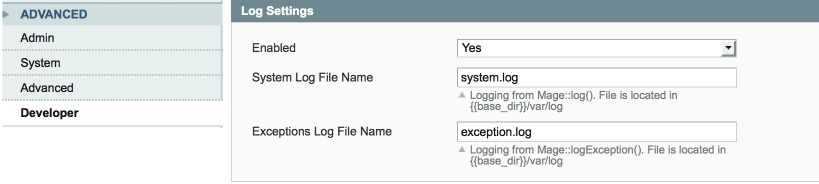
- Try running Magento and then check those log files - the default location is /var/log
- Add a number to the log filenames to see recent messages only.
- Next, check your server log files for errors (location will depend on your server - look for php and server log files).
- Still problems? Let's turn it off:
- Disable the extension by navigating to /app/etc/modules and renaming your the extension xml file, eg from .xml to .xml_off
- Clear the cache (if you can't access your backend cache page, just rename /var/cache (eg. to /var/cache1))
"I stilll have issues!"
- Drop us a line with your (S)FTP and Magento access details and we'll take a look.
- Before getting in touch, please:
- turn on Magento logging,
- turn off Magento compilation,
- provide details of any opcode or db cache systems and their logins,
- provide the path to your server log files
"How do I give you Magento access?"
Tried all the suggestions above and need us to take a look? Not sure how to do that?
- Log into your Magento site
- Copy the URL from the browser and add it to your email to us.
- Next go to SystemPermissionsUsers > Add New User
- Make a username and password and add that to the email to us.
- then click User Role in the left column and assign us the role of Administrator.
Done!