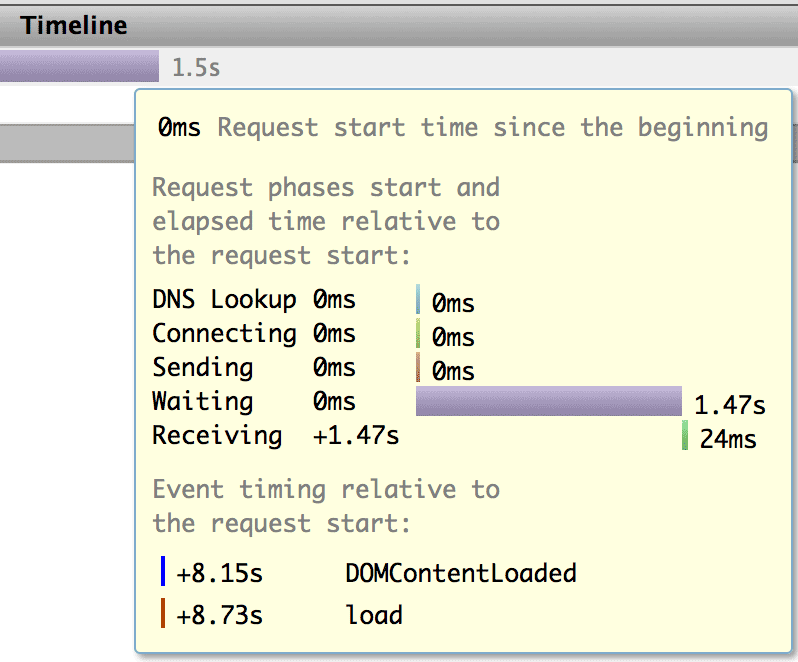Difference between revisions of "Optimising Tools for Magento"
Jump to navigation
Jump to search
m |
m |
||
| Line 9: | Line 9: | ||
Once installed, and turned on, open the 'Net' panel and refresh your page. | Once installed, and turned on, open the 'Net' panel and refresh your page. | ||
[[File:Firebug_magento.png|link=|900px]] | [[File:Firebug_magento.png|link=|900px]] | ||
| + | |||
| + | ==Firebug timings== | ||
| + | If you hover over each section on the timeline you'll see a breakdown of how that part loaded. | ||
| + | [[File:Firebug_timings.png|link=|798px]] | ||
Revision as of 10:10, 14 April 2014
Tools to help optimise Magento
Magento is famously resource-hungry. A shared server is not going to cut it. There are some simple things you can do to speed up your Magento install, but first we need to quanitify the speed and work out what we are testing.
Firebug
This for me is the easiest way to see how your site is loading - the various parts, the speed they are loading, and any bottlenecks.
This is a plugin for Firefox, which you can get here, or in the Firefox (Tools > Add-ons) section.
Once installed, and turned on, open the 'Net' panel and refresh your page.

Firebug timings
If you hover over each section on the timeline you'll see a breakdown of how that part loaded.