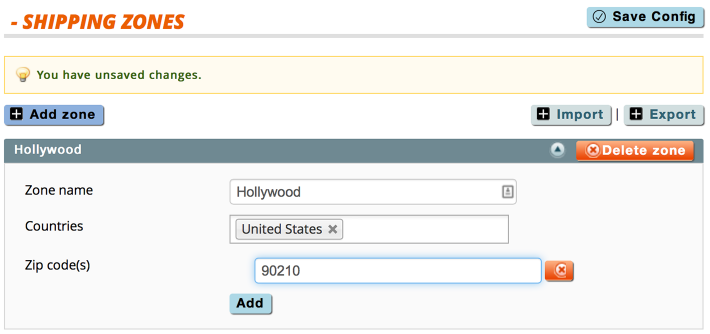Difference between revisions of "stockEasy Setup"
Jump to navigation
Jump to search
(Created page with "link=http://www.moogento.com/stockeasy|border|323px[http://www.moogento.com/stockeasy Get stockEasy today((.buy))] ==A...") |
m |
||
| Line 1: | Line 1: | ||
| − | [[File: | + | [[File:StockEasy_Advanced_Magento_Stock_Management_Tool.png|link=http://www.moogento.com/stockeasy|border|323px]][http://www.moogento.com/stockeasy Get stockEasy today((.buy))] |
==Aims & Preparation== | ==Aims & Preparation== | ||
{{idea|Most of this is included if you get the [https://moogento.com/installation Installation & Setup Service]}} | {{idea|Most of this is included if you get the [https://moogento.com/installation Installation & Setup Service]}} | ||
Revision as of 19:07, 9 June 2015
Contents
Aims & Preparation
Most of this is included if you get the Installation & Setup Service
stockEasy is an extremely powerful tool for dealing with inventory in Magento. We're going to set it up for most common tasks and see what it can do.
Follow the Easy Install Guide to get stockEasy up and running.
What Does stockEasy Do?
It helps in 3 main areas:
- Editing stock levels
- Exporting stock reports
- Planning stock buys
Editing stock levels
The standard Magento way to do this is:
- Click an item
- Click the Inventory tab
- Find the item
- Set the new qty, trying not to make a maths error
- Remember to set the status to 'In Stock' and 'Enabled' (or the product won't be available to buy)
- Scroll back up and save the product
- Go back to the Catalog Grid
- Find the next item
The stockEasy way to do this is:
- Find the item
- Type the new stock level (use artithmetic in the cell if needed)
- Hit Enter
- Find the next item
--or--
- Import a simple csv file, where the only required fields are 'sku' and 'qty'.
--or--
- Scan the products as they come in the factory door with a barcode scanner.