Difference between revisions of "Installing Magento Extensions : Troubleshooting"
Jump to navigation
Jump to search
m |
m |
||
| Line 1: | Line 1: | ||
| − | ; | + | ;"I can't see the module in the configuration settings page" |
* Try deleting your cache manually. Inside your Magento installation folder, go into {{folder|var}} folder and rename the {{folder|cache}} folder (eg. to {{folder|cache1}}). You can delete that renamed folder if everything works afterwards. | * Try deleting your cache manually. Inside your Magento installation folder, go into {{folder|var}} folder and rename the {{folder|cache}} folder (eg. to {{folder|cache1}}). You can delete that renamed folder if everything works afterwards. | ||
* If there is still nothing showing in the configuration page, you may have missed some files. Please repeat the installation of the extension. | * If there is still nothing showing in the configuration page, you may have missed some files. Please repeat the installation of the extension. | ||
| − | ; | + | ;"I see a white screen / 'Mag registry key' error message" |
* Double check that compilation is turned off {{menu3|System|Tools|Compilation}}[[File:Compilation_off.png|link=|500px]] | * Double check that compilation is turned off {{menu3|System|Tools|Compilation}}[[File:Compilation_off.png|link=|500px]] | ||
| − | |||
* If you can't access that page any more (eg. if you installed without disabling the compiler) you'll need to manually disable compilation. | * If you can't access that page any more (eg. if you installed without disabling the compiler) you'll need to manually disable compilation. | ||
:* If you have shell access, run this from the magento site root: | :* If you have shell access, run this from the magento site root: | ||
| Line 11: | Line 10: | ||
:: You may also need to clear compiled files: | :: You may also need to clear compiled files: | ||
:: <code>$ php shell/compiler.php clear</code> | :: <code>$ php shell/compiler.php clear</code> | ||
| − | :* A quick way to do this, if you don't have access | + | :* A quick way to do this, if you don't have shell or database access, is to comment this line in {{folder|/includes/config.php}}, from |
:: <code>define('COMPILER_INCLUDE_PATH', dirname(__FILE__).DIRECTORY_SEPARATOR.'src');</code>, to | :: <code>define('COMPILER_INCLUDE_PATH', dirname(__FILE__).DIRECTORY_SEPARATOR.'src');</code>, to | ||
:: <code>#define('COMPILER_INCLUDE_PATH', dirname(__FILE__).DIRECTORY_SEPARATOR.'src');</code> | :: <code>#define('COMPILER_INCLUDE_PATH', dirname(__FILE__).DIRECTORY_SEPARATOR.'src');</code> | ||
:: ''This exact format is important as one of the compilation scripts looks for it.'' | :: ''This exact format is important as one of the compilation scripts looks for it.'' | ||
| − | ; | + | ;"I get a 404 error in the config page" |
* Log out then log in :) | * Log out then log in :) | ||
| − | ; | + | ;"I get an error when printing a PDF in [http://www.moogento.com/pickpack pickPack]" |
* If you've uploaded images (eg. for the logo, shipping address label), please check that they all are <span style="text-decoration: underline;">non-interlaced</span>, <span style="text-decoration: underline;">non-transparent</span>, <span style="text-decoration: underline;">.png</span> files. | * If you've uploaded images (eg. for the logo, shipping address label), please check that they all are <span style="text-decoration: underline;">non-interlaced</span>, <span style="text-decoration: underline;">non-transparent</span>, <span style="text-decoration: underline;">.png</span> files. | ||
| − | ; | + | ;"I still have issues" |
* First, check the log files. If you haven't turned on logging do so now. {{menu3|System|Advanced|Developer > Log Settings}}[[File:Magento_loggingo.png|link=|819px]] | * First, check the log files. If you haven't turned on logging do so now. {{menu3|System|Advanced|Developer > Log Settings}}[[File:Magento_loggingo.png|link=|819px]] | ||
| − | |||
:Try running Magento and then check those log files - the default location is {{folder|/var/log}}. | :Try running Magento and then check those log files - the default location is {{folder|/var/log}}. | ||
* Add a number to the log filenames to see recent messages only. | * Add a number to the log filenames to see recent messages only. | ||
| Line 32: | Line 30: | ||
:# Clear the cache (if you can't access your backend cache page, just rename {{folder|/var/cache}} (eg. to {{folder|/var/cache1}})) | :# Clear the cache (if you can't access your backend cache page, just rename {{folder|/var/cache}} (eg. to {{folder|/var/cache1}})) | ||
| − | ; | + | ;"I stilll have issues!" |
* [http://www.moogento.com/contacts Drop us a line] with your (S)FTP and Magento access details and we'll take a look. | * [http://www.moogento.com/contacts Drop us a line] with your (S)FTP and Magento access details and we'll take a look. | ||
[[Category:Extension installation]] | [[Category:Extension installation]] | ||
Revision as of 19:16, 17 April 2014
- "I can't see the module in the configuration settings page"
- Try deleting your cache manually. Inside your Magento installation folder, go into var folder and rename the cache folder (eg. to cache1). You can delete that renamed folder if everything works afterwards.
- If there is still nothing showing in the configuration page, you may have missed some files. Please repeat the installation of the extension.
- "I see a white screen / 'Mag registry key' error message"
- Double check that compilation is turned off SystemToolsCompilation
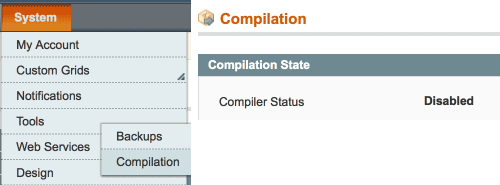
- If you can't access that page any more (eg. if you installed without disabling the compiler) you'll need to manually disable compilation.
- If you have shell access, run this from the magento site root:
$ php shell/compiler.php disable- You may also need to clear compiled files:
$ php shell/compiler.php clear
- A quick way to do this, if you don't have shell or database access, is to comment this line in /includes/config.php, from
define('COMPILER_INCLUDE_PATH', dirname(__FILE__).DIRECTORY_SEPARATOR.'src');, to#define('COMPILER_INCLUDE_PATH', dirname(__FILE__).DIRECTORY_SEPARATOR.'src');- This exact format is important as one of the compilation scripts looks for it.
- "I get a 404 error in the config page"
- Log out then log in :)
- "I get an error when printing a PDF in pickPack"
- If you've uploaded images (eg. for the logo, shipping address label), please check that they all are non-interlaced, non-transparent, .png files.
- "I still have issues"
- First, check the log files. If you haven't turned on logging do so now. SystemAdvancedDeveloper > Log Settings
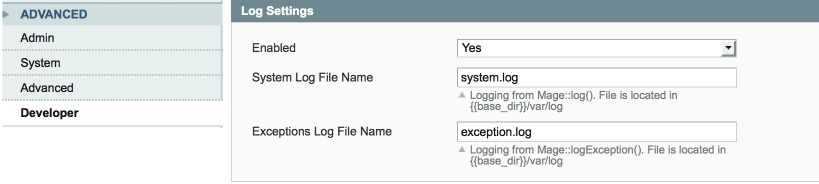
- Try running Magento and then check those log files - the default location is /var/log.
- Add a number to the log filenames to see recent messages only.
- Next, check your server log files (look for php and server log files) for errors (location will depend on your server).
- Still problems? Let's turn it off:
- Disable the extension by navigating to /app/etc/modules and renaming your the extension xml file, eg from .xml to .xml_off
- Clear the cache (if you can't access your backend cache page, just rename /var/cache (eg. to /var/cache1))
- "I stilll have issues!"
- Drop us a line with your (S)FTP and Magento access details and we'll take a look.